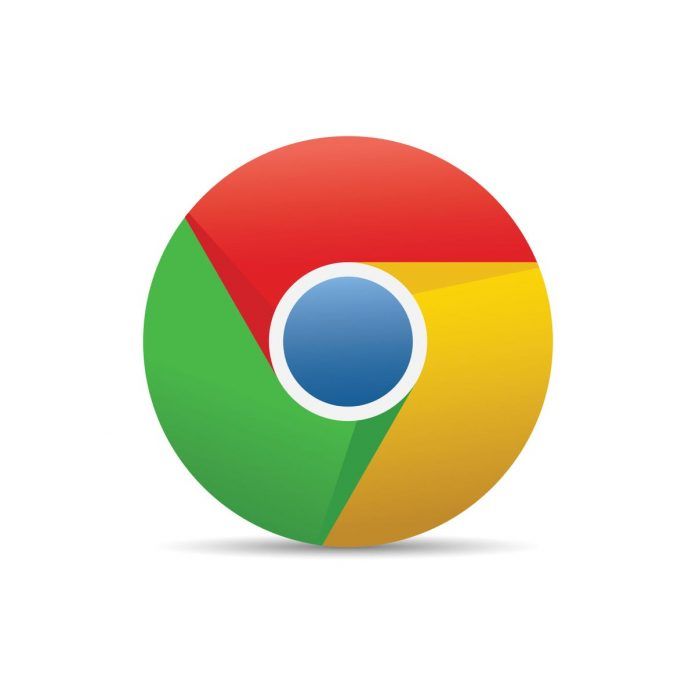Setting a homepage in your web browser allows you to quickly access your favorite website every time you open a new tab or launch your browser. Google Chrome makes it easy to customize your browsing experience by setting a homepage of your choice. This guide will show you how to set a homepage in Chrome.
Step-by-Step Guide: How to Set a Homepage in Chrome
Step 1: Open Chrome Browser
- Launch Chrome: Open the Google Chrome browser on your computer.
Step 2: Access Settings
- Menu Icon: Click on the three vertical dots in the top-right corner of the Chrome window to open the menu.
- Settings: From the dropdown menu, select “Settings.”
Step 3: On Startup
- On Startup: In the Settings tab, locate the “On startup” section.
- Open a Specific Page or Set of Pages: Select the option “Open a specific page or set of pages.”
- Add a New Page: Click on “Add a new page.”
Step 4: Enter Homepage URL
- Homepage URL: A dialog box will appear. Enter the URL of the website you want to set as your homepage (e.g., https://www.example.com).
- Add: Click “Add” to add the homepage.
Step 5: Save Changes
- Save: After adding the homepage URL, click “Save” to save the changes.
Step 6: Verify Homepage
- Open New Tab: Open a new tab or restart Chrome.
- Homepage: Your chosen homepage will now be displayed as the first tab.
Step 7: Manage Multiple Pages (Optional)
- Manage Pages: If you want to set multiple pages as your startup pages, you can click on “Add a new page” again and repeat the process.
Step 8: Customize Behavior (Optional)
- Behavior: You can also choose whether you want Chrome to open the pages you’ve set as your startup pages in new tabs or continue where you left off.
Conclusion:
Customizing your browsing experience by setting a homepage in Google Chrome allows you to access your favorite website with ease every time you open your browser. By following these simple steps, you can set a homepage that suits your preferences and makes your browsing experience more personalized and efficient.