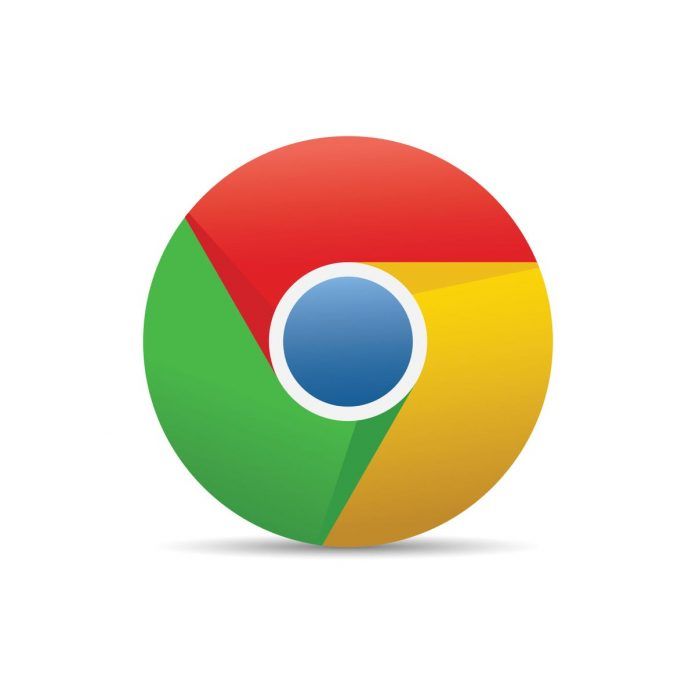Google Chrome extensions are powerful tools that can add various functionalities to your browser. However, there might be instances when you need to enable or disable them, whether for troubleshooting or improving performance. This guide will walk you through the process of managing your Chrome extensions, allowing you to enable or disable them according to your needs.
Step-by-Step Guide: How to Enable or Disable Chrome Extensions
Step 1: Open Chrome Browser
- Launch Chrome: Open the Google Chrome browser on your computer.
Step 2: Access Extensions
- Menu Icon: Click on the three vertical dots in the top-right corner of the Chrome window to open the menu.
- Extensions: From the dropdown menu, hover over “Extensions” and click on it.
Step 3: Manage Extensions
- Extension List: You’ll see a list of all your installed extensions.
Step 4: Enable an Extension
- Enable: To enable an extension that is currently disabled, locate the extension in the list.
- Toggle Switch: Toggle the switch next to the extension to the “On” position.
Step 5: Disable an Extension
- Disable: To disable an extension that is currently enabled, locate the extension in the list.
- Toggle Switch: Toggle the switch next to the extension to the “Off” position.
Step 6: Remove an Extension (Optional)
- Remove: If you want to completely remove an extension, click on the “Remove” button next to the extension in the list.
- Confirm: A confirmation dialog will appear. Click “Remove” again to confirm.
Step 7: Restart Chrome (If Necessary)
- Restart Chrome: After enabling or disabling an extension, you may need to restart Chrome for the changes to take effect.
Conclusion:
Enabling or disabling Chrome extensions gives you control over your browser’s functionality and performance. By following these steps, you can easily manage your extensions and tailor your browsing experience to your preferences. Whether you want to troubleshoot issues, improve performance, or customize your browser, Chrome’s extension management feature provides the flexibility you need.
Regenerate