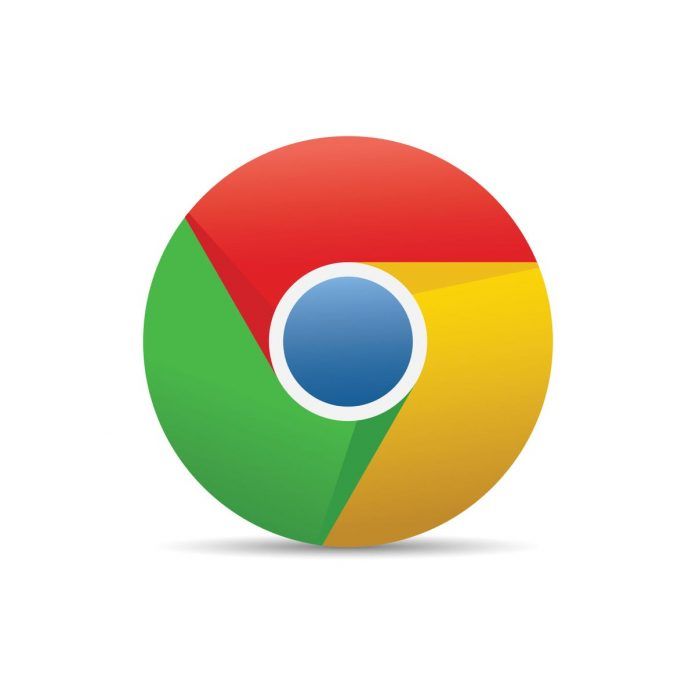Google Chrome allows you to customize your browsing experience by choosing your preferred search engine. While Google is the default search engine, you can easily change it to another option that suits your needs. Whether you prefer a different search provider for privacy, specialized results, or personal preferences, this guide will walk you through the steps to change the default search engine in Google Chrome.
Step-by-Step Guide: How to Change the Default Search Engine in Chrome
Step 1: Open Chrome Browser
- Launch Chrome: Open the Google Chrome browser on your computer.
Step 2: Access Settings
- Menu Icon: Click on the three vertical dots in the top-right corner of the Chrome window to open the menu.
- Settings: From the dropdown menu, select “Settings.”
Step 3: Manage Search Engines
- Search Engine: In the Settings tab, scroll down to the “Search engine” section.
- Search Engine Used in the Address Bar: You’ll find a drop-down menu next to “Search engine used in the address bar.” Click on it to reveal options.
Step 4: Choose a Search Engine
- Select Search Engine: From the dropdown menu, choose your preferred search engine. This can be Google, Bing, Yahoo, DuckDuckGo, or any other option available.
Step 5: Add More Search Engines (Optional)
- Manage Search Engines: Below the dropdown menu, you’ll find the “Manage search engines” option. Click on it to access more search engine choices.
- Add: To add a new search engine, scroll to the bottom of the page and click on “Add.”
- Fill Details: Enter the search engine’s name, keyword (shortcut), and URL with %s representing the search query. Click “Add” to save.
Step 6: Confirm Changes
- Close Settings: Once you’ve selected your preferred search engine, close the Settings tab.
Step 7: Start Searching
- Address Bar: Now, when you type a search query into Chrome’s address bar and hit Enter, it will use your chosen search engine.
Conclusion:
Customizing the default search engine in Google Chrome allows you to tailor your browsing experience to your preferences. By following these simple steps, you can easily change your default search engine to suit your needs, giving you more control over your online searches.