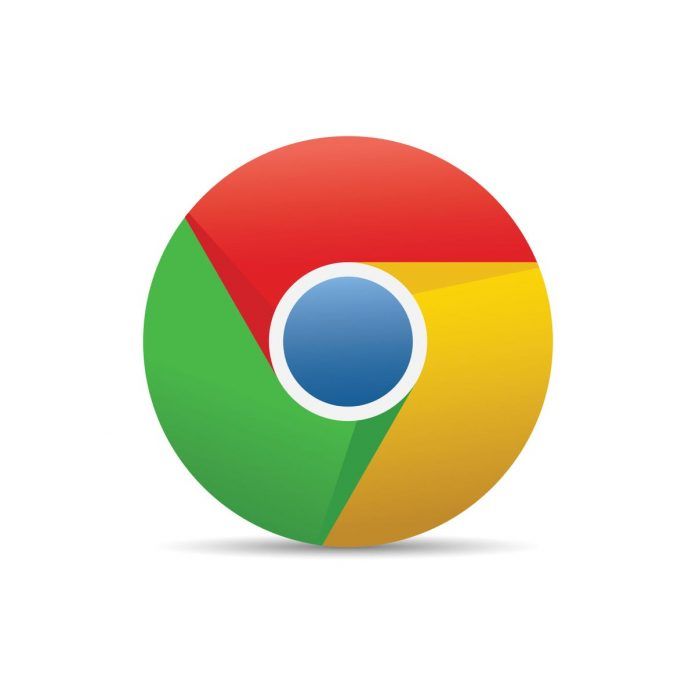Dark mode has become increasingly popular due to its ability to reduce eye strain and save device battery life. Google Chrome offers a dark mode option that gives your browser a sleek and modern look. In this guide, we’ll show you how to enable dark mode in Google Chrome on various devices.
Step-by-Step Guide: How to Enable Dark Mode in Chrome
Step 1: Open Chrome Browser
- Launch Chrome: Open the Google Chrome browser on your computer or device.
Step 2: Access Settings
- Menu Icon: Click on the three vertical dots in the top-right corner of the Chrome window to open the menu.
- Settings: From the dropdown menu, select “Settings.”
Step 3: Appearance Settings
- Themes: In the Settings tab, scroll down to the “Appearance” section.
- Theme Options: Under the “Themes” section, you’ll see several theme options, including “Light” and “Dark.”
Step 4: Enable Dark Mode
- Dark Mode: Click on the “Dark” theme option to enable dark mode in Chrome.
Step 5: Apply Dark Mode to System
- System Default: If you want Chrome to follow your system’s theme setting (light or dark), click on the “System default” theme option.
Step 6: Restart Chrome (If Necessary)
- Restart Chrome: After enabling dark mode, you may need to restart Chrome for the changes to take effect.
Step 7: Enjoy Dark Mode
- Browse: Once Chrome restarts, you’ll experience the browser in dark mode, which is easier on the eyes, especially in low-light environments.
Enable Dark Mode on Android:
- Open Chrome: Launch the Chrome app on your Android device.
- Menu Icon: Tap on the three vertical dots in the top-right corner.
- Settings: Tap on “Settings.”
- Theme: Under the “Basics” section, tap on “Theme.”
- Dark: Select “Dark” to enable dark mode.
Enable Dark Mode on iOS:
- Open Settings: Go to your iOS device’s Settings.
- Display & Brightness: Tap on “Display & Brightness.”
- Appearance: Choose “Dark” to enable dark mode throughout your device, including Chrome.
Conclusion:
Enabling dark mode in Google Chrome offers a visually pleasing browsing experience, reduces eye strain, and can extend device battery life. Follow these steps to enable dark mode on your computer, Android, or iOS device and enjoy a more comfortable and stylish browsing environment.