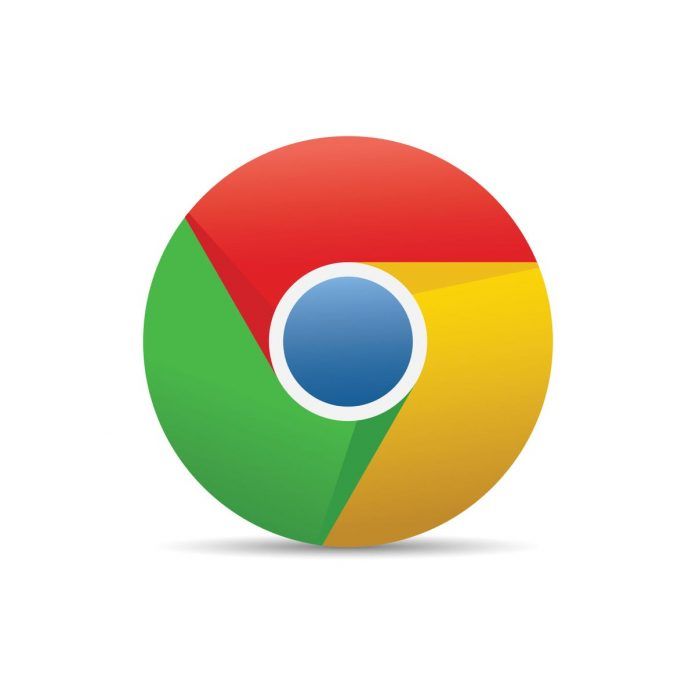Pop-up blockers are essential tools that prevent intrusive and often unwanted pop-up advertisements from disrupting your browsing experience. Google Chrome offers built-in pop-up blocking features that you can customize according to your preferences. This guide will walk you through the process of enabling or disabling pop-up blockers in Chrome.
Step-by-Step Guide: How to Enable or Disable Pop-Up Blockers in Chrome
Step 1: Open Chrome Browser
- Launch Chrome: Open the Google Chrome browser on your computer.
Step 2: Access Settings
- Menu Icon: Click on the three vertical dots in the top-right corner of the Chrome window to open the menu.
- Settings: From the dropdown menu, select “Settings.”
Step 3: Privacy and Security Settings
- Privacy and Security: In the Settings tab, scroll down to the “Privacy and security” section.
- Site Settings: Click on “Site settings” under the “Privacy and security” section.
Step 4: Pop-ups and Redirects
- Pop-ups and Redirects: Scroll down and locate the “Pop-ups and redirects” option.
- Toggle Switch: To enable or disable pop-up blocking, toggle the switch next to “Pop-ups and redirects.”
Step 5: Manage Exceptions (Optional)
- Manage Exceptions: If you want to allow or block specific websites’ pop-ups, click on “Add” next to the “Block” option.
- Enter Website: Enter the website’s URL and choose whether to allow or block pop-ups from that site.
- Save: Click “Add” to save the exception.
Step 6: Restart Chrome (If Necessary)
- Restart Chrome: After adjusting the pop-up blocker settings, you may need to restart Chrome for the changes to take effect.
Conclusion:
Pop-up blockers in Chrome provide a seamless and more enjoyable browsing experience by preventing unwanted pop-up ads. By following these steps, you can easily enable or disable pop-up blockers and even manage exceptions for specific websites. Customizing your pop-up blocker settings allows you to tailor your browsing experience to your preferences, ensuring that you have control over which pop-ups you encounter while browsing the web.