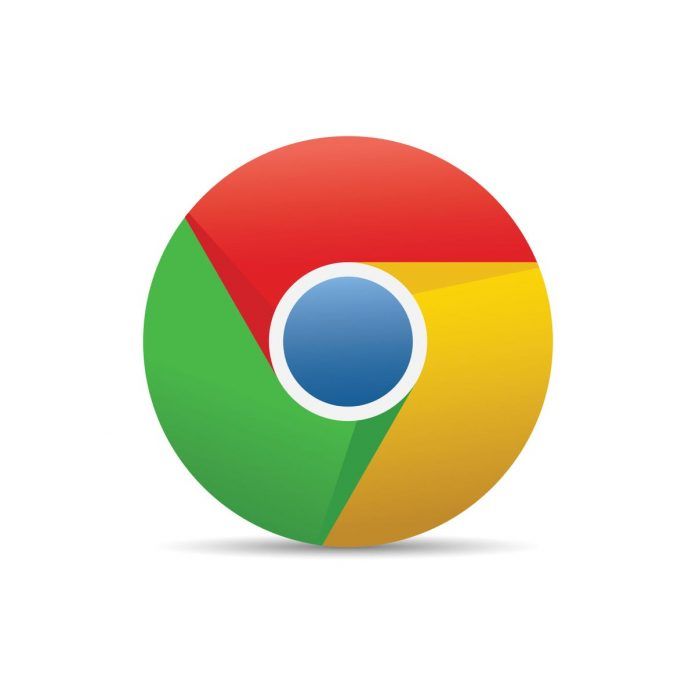Switching to a new browser like Google Chrome doesn’t mean you have to lose your valuable bookmarks. You can easily import bookmarks from your old browser to Chrome. This guide will walk you through the process of importing bookmarks into Chrome from another browser, ensuring you don’t lose your saved websites.
Step-by-Step Guide: How to Import Bookmarks into Chrome
Step 1: Open Chrome Browser
- Launch Chrome: Open the Google Chrome browser on your computer.
Step 2: Access Bookmarks Manager
- Menu Icon: Click on the three vertical dots in the top-right corner of the Chrome window to open the menu.
- Bookmarks: From the dropdown menu, hover over “Bookmarks.”
- Show Bookmarks Bar: Click on “Show bookmarks bar” to display the bookmarks bar if it’s not already visible.
Step 3: Import Bookmarks
- Bookmarks Manager: Right-click on the bookmarks bar and select “Show bookmarks manager.”
- More Options: Click on the three vertical dots in the top-right corner of the bookmarks manager.
- Import Bookmarks: From the dropdown menu, select “Import bookmarks.”
Step 4: Choose Browser
- Select Browser: A file explorer window will appear. Navigate to the browser you’re transferring bookmarks from (e.g., Firefox, Edge, Safari).
- Choose File: Select the HTML bookmarks file (usually named “bookmarks.html”) from the browser’s profile folder.
Step 5: Import Bookmarks
- Open: Once you’ve selected the bookmarks file, click “Open.”
- Import: Chrome will import the bookmarks from the selected file. You’ll see a confirmation message when the import is successful.
Step 6: Organize Bookmarks (Optional)
- Organize: After importing, you can organize the imported bookmarks into folders on the bookmarks bar or other bookmark folders.
Step 7: Sync (Optional)
- Sync Across Devices: If you’re signed in to Chrome with your Google Account, the imported bookmarks will be synced across all your devices.
Conclusion:
Transferring bookmarks from another browser to Google Chrome is a straightforward process that ensures you have access to your favorite websites in your new browser. By following these steps, you can easily import your bookmarks and continue browsing seamlessly without losing any saved websites.