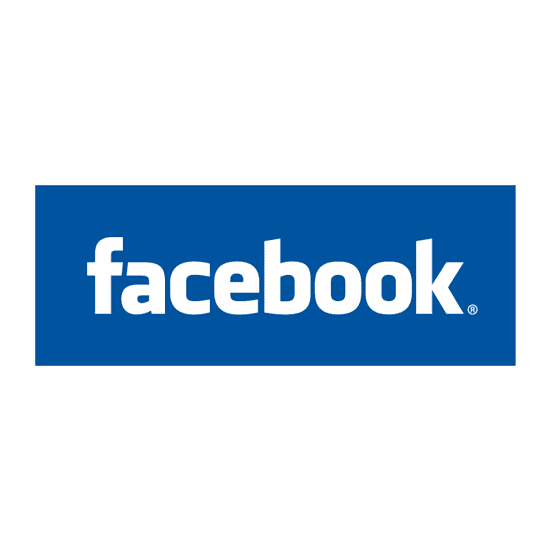If you see 
- Photos and posts on their profile.
- Their full-size profile picture or cover photo.
- Their stories.
- New posts and photos.
To Lock Facebook Profile. Follow the below Steps,
Step 1: First, open the Facebook app on your Android device.
Step 2: On the home page, tap your Profile picture.
Step 3: Tap on the three dots Menu
Step 4: From the options on the page, select the Lock Profile option.
Step 5: Select the “Lock Your Profile” option at the end of the page on the Lock Profile Page.
Step 6: Once done, A pop message will appear on the screen saying, “You locked your profile. Only your friends can see the photos and posts on your timeline.“
Step 7: Tap Ok to complete the process.
Your profile will be locked, and if you want to confirm, just come out from that page. Then, again login to your profile. There you will get the notification that your profile has been locked.
If the profile lock is not available on your Facebook page, manually modify the Facebook privacy settings to enable lock profile mode. If you want your friend to lock their profile, you can invite friends to lock their profile to allow them to this mode.