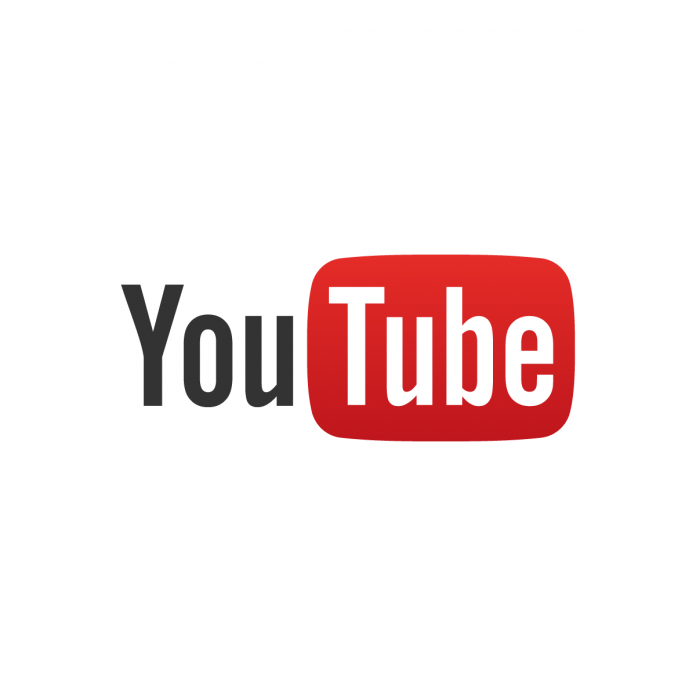YouTube offers a vast library of videos that cater to various interests and needs. While streaming videos online is convenient, there are times when you might want to download them for offline viewing. Whether you’re traveling or have limited internet access, downloading YouTube videos can be incredibly handy. Here’s how to do it:
Using a Video Downloading Service (Desktop):
- Choose the Video: Open the YouTube video you want to download in your web browser.
- Add “ss” to the URL: In the video’s URL, add “ss” before “youtube.” For example:
https://www.ssyoutube.com/watch?v=VIDEO_ID. - Go to the Download Page: Press Enter to load the modified URL. You’ll be directed to a download page.
- Select Download Quality: On the download page, choose the video quality you prefer. The higher the quality, the larger the file size.
- Download the Video: Click the “Download” button. The video will be saved to your computer.
Using a Video Downloading App (Mobile):
- Install a Downloading App: Search for and download a reliable YouTube video downloading app from your device’s app store. Make sure to choose a reputable app.
- Open the App: Launch the downloaded app on your mobile device.
- Search for the Video: Within the app, search for the YouTube video you want to download.
- Select Download Quality: Once you find the video, choose the quality in which you want to download it.
- Download the Video: Tap the “Download” button. The app will save the video to your device.
Downloading with YouTube Premium (Mobile and Desktop):
If you have a YouTube Premium subscription, you can download videos directly from the YouTube app or website without using third-party services. Here’s how:
- Open the Video: Launch the YouTube app or visit the website and open the video you want to download.
- Download Button: Below the video title, you’ll see a download button (an arrow pointing downward). Tap or click on it.
- Choose Quality: Select the video quality you prefer. Higher quality videos will take up more storage space.
- Download Location: Choose where you want to save the video: device storage or an SD card (if applicable).
- Download the Video: Tap the “Download” button. The video will be available in the “Downloads” section of the YouTube app.
Remember that downloading copyrighted content without permission may infringe on the creator’s rights. Always respect copyright and use downloaded videos for personal use only. With these methods, you can enjoy your favorite YouTube videos even when you’re offline, making your viewing experience more versatile and enjoyable.