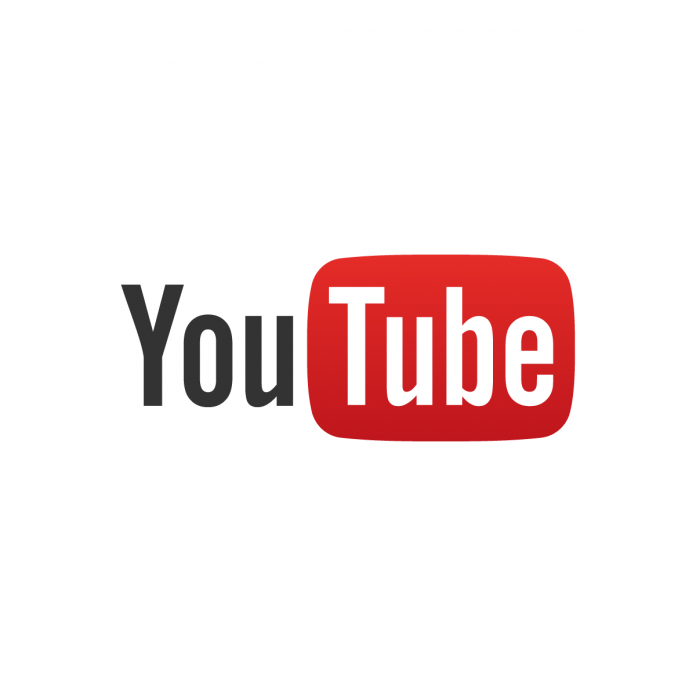YouTube has become an integral part of our online lives, providing an endless array of videos to entertain, educate, and inspire. To make this platform even more accessible and user-friendly, YouTube offers the option to enable captions or subtitles on videos. This feature not only enhances understanding but also caters to diverse audiences by providing content in different languages and aiding those with hearing impairments.
Enabling Captions on Desktop:
- Open the Video: Choose the video you want to watch on the YouTube website.
- Access Settings: Below the video player, you’ll find a settings icon (gear) – click on it.
- Select Subtitles/CC: A menu will appear. Click on “Subtitles/CC.”
- Choose Your Language: A list of available languages will be displayed. Select your preferred language for captions.
- Enable Captions: Once you’ve chosen the language, toggle the captions on by clicking the “CC” button.
Enabling Captions on Mobile:
- Open the Video: Launch the YouTube app on your mobile device.
- Select Video Options: While the video is playing, tap on the three dots (options) located in the upper right corner of the screen.
- Access Captions: A menu will appear. Tap on “Captions.”
- Choose Language: You’ll see a list of languages. Choose the one you want for captions.
- Toggle Captions: To enable captions, simply tap the “CC” button.
Benefits of Enabling Captions:
- Language Flexibility: Captions allow you to watch videos in languages you may not understand, broadening your content choices.
- Accessibility: Captions benefit viewers with hearing impairments, ensuring they can still enjoy the video.
- Enhanced Comprehension: Captions can clarify speech and dialogue, making complex topics easier to understand.
- Quiet Environments: Captions are helpful when watching videos in noisy or quiet surroundings.
- Multitasking: Captions enable you to follow along even when you can’t play audio out loud.
By following these simple steps, you can make your YouTube experience more enriching and inclusive. Enable captions or subtitles to enjoy videos in your preferred language and ensure that everyone can access and enjoy the content, regardless of their hearing abilities or language proficiency.