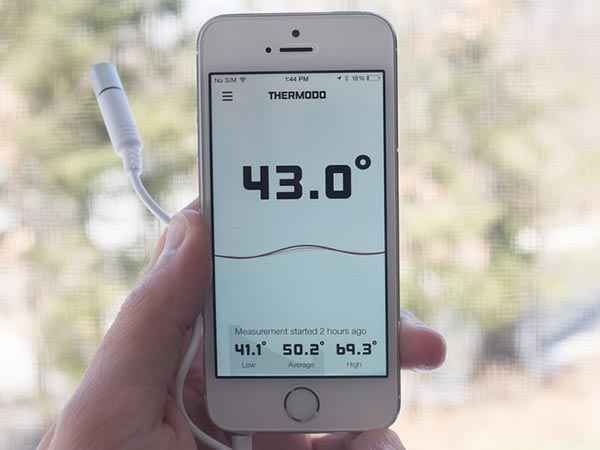Flashing a phone involves installing or updating the firmware on the device. This can be useful for fixing software issues, upgrading to a newer version, or even unlocking the phone. However, it’s essential to follow the correct steps to avoid potential risks. In this guide, we’ll provide a comprehensive step-by-step process for flashing a phone safely and effectively.
Step-by-Step Guide to Flashing a Phone:
- Back Up Your Data:
- Before you start, back up all your important data, including contacts, photos, and apps. Flashing may erase the device’s memory.
- Download the Required Files:
- Visit the official website of the phone’s manufacturer or a reputable source to download the appropriate firmware for your specific phone model.
- Install Flashing Software:
- Download and install the flashing software on your computer. Popular tools include Odin (for Samsung), SP Flash Tool (for MediaTek devices), and fastboot (for many Android phones).
- Enable USB Debugging:
- On your phone, go to “Settings,” then “Developer options” (if not visible, tap “About phone” and tap the build number multiple times to enable Developer options). Enable USB Debugging.
- Boot Phone into Download or Fastboot Mode:
- Different phones have various key combinations to enter download or fastboot mode. Typically, it involves pressing a combination of volume buttons and the power button simultaneously.
- Connect Phone to Computer:
- Use a USB cable to connect the phone to your computer while it’s in download or fastboot mode.
- Start Flashing Process:
- Open the flashing software on your computer. In most cases, you’ll need to load the firmware file you downloaded earlier into the software.
- Follow On-Screen Instructions:
- The flashing software will guide you through the process. It may take a few minutes, and the phone may reboot multiple times.
- Finish and Reboot:
- Once the flashing process is complete, disconnect the phone from the computer and reboot it. The phone should now have the updated firmware or custom ROM if that’s what you intended.
Important Tips:
- Use Official Firmware: Always download firmware from the official website of the manufacturer or reputable sources to avoid security risks.
- Research Your Phone: Different phones have different flashing procedures. Research your specific phone model and follow the instructions carefully.
- Risk of Bricking: Flashing carries a risk of “bricking” your phone if not done correctly. Proceed with caution and follow instructions precisely.
Conclusion:
Flashing a phone can be a useful way to update software or recover a malfunctioning device. By following our comprehensive guide, you can safely and effectively perform phone flashing, ensuring that your device functions optimally. Remember to back up your data, use official firmware, and research the specific procedure for your phone model.