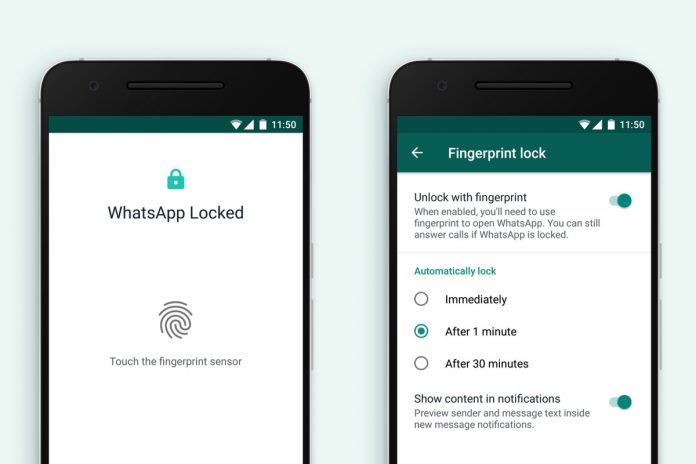The more we use WhatsApp in our daily communications, the more chance we are storing crucial information in those chats. It could be something mundane like a doctor’s appointment time or something serious like an agreement to buy a high-value item or proof of a debt from someone. It could even be chats from a now-deceased loved one that you don’t want to lose. Whatever it is, if you accidentally delete any of it, you need to be able to recover those WhatsApp messages.
QUICK ANSWER
The answer to recovering WhatsApp messages is a bit drastic, but the only effective method nonetheless. You have to uninstall WhatsApp from your phone, reinstall it, then restore all of your messaging history from a backup. Assuming you haven’t backed up after deleting the crucial messages, WhatsApp will reload all your messages, including the deleted ones.
How to recover deleted messages on Android
First, delete WhatsApp from your phone, then reinstall it. You will have to do the whole setup again with your phone number and verify the number. You also need to have your two-step authentication number ready if you had that set up with the previous installation.
Once you have verified your number, it will tell you if it has detected a backup on Google Drive. If it has, it will invite you to restore it. If you tap SKIP, bear in mind that you will not be able to restore from Google Drive without uninstalling and reinstalling again. But you can select SKIP if you intend to restore from a local backup. More on that in the next section.
Your backup will now be downloaded to your phone and restored. How long it takes will depend on the size of your archive and your internet connection speed.
Once the backup has been completed, you’ll be asked to fill in your display name and enter your two-factor authentication code again. Then your messages will appear on the screen.
Restoring from a local backup
If, instead, you have backed up your WhatsApp archive to your device’s local storage, or an SD card, this is how you can restore it.
Use a file manager such as Google Files to access your phone’s internal storage. Find the WhatsApp folder — the location varies from device to device, so you may have to do a bit of hunting. When you find the folder, go to Databases, and you should see a file named like this. The name of your file will vary slightly.
Change its name so it has the word BACKUP in it, so msgstore_BACKUP.db.crypt14. Find the file in that folder that you want to restore (likely the most recently dated one) and change its name to the previous file. In this case, it would be msgstore.db.crypt14.
Now uninstall WhatsApp, reinstall it, and go through the initial setup again. When it comes time to restore a backup, since there’s no Google Drive backup to detect, it will detect the local storage version instead.
Restoring from an earlier backup
If you have more than one backup stored on local storage or SD card, you can opt to leap-frog over the most recent backup and choose an earlier one instead.
The method here is virtually identical to the previous method, except each file in the Databases section will have a date attached, such as msgstore-YYYY-MM-DD.1.db.crypt14. Earlier backups may have crypt13 or crypt12 at the end, but you shouldn’t change this number.
All you need to do is select the one you want to restore and remove the date so it is renamed, in this case, msgstore.1.db.crypt14. But before you do that, make sure the file that already has that name has BACKUP added to the name. You obviously can’t have two files with the same name.
Now go through the reinstallation process of WhatsApp, and select Restore.
How to recover deleted messages on iPhone
Since an iPhone doesn’t support SD cards or restoring from local storage, the only way is through an iCloud backup. In many ways, this greatly simplifies the whole process.
It is the same as restoring an Android phone from Google Drive. Uninstall and reinstall WhatsApp on the iPhone. Set up and verify your number again. Select Restore, and it will detect your iCloud backup, where you can then get everything to reset.