Have you forgotten your NTSA Password? Learn How To Reset NTSA Password in your NTSA TIMS Account step by step quickly and easily.
In this article, we are going to share with you the step by step guide on the full process of resetting your NTSA Password. It is important to note that when we are talking about the NTSA Password it implies the TIMS Account. Now, let us begin.
How To Reset NTSA Password
Step 1: Visit NTSA TIMS Account Portal at https://tims.ntsa.go.ke/login_csp.jsp
The first in this process involves you visiting the NTSA TIMS account portal using the link provided above.
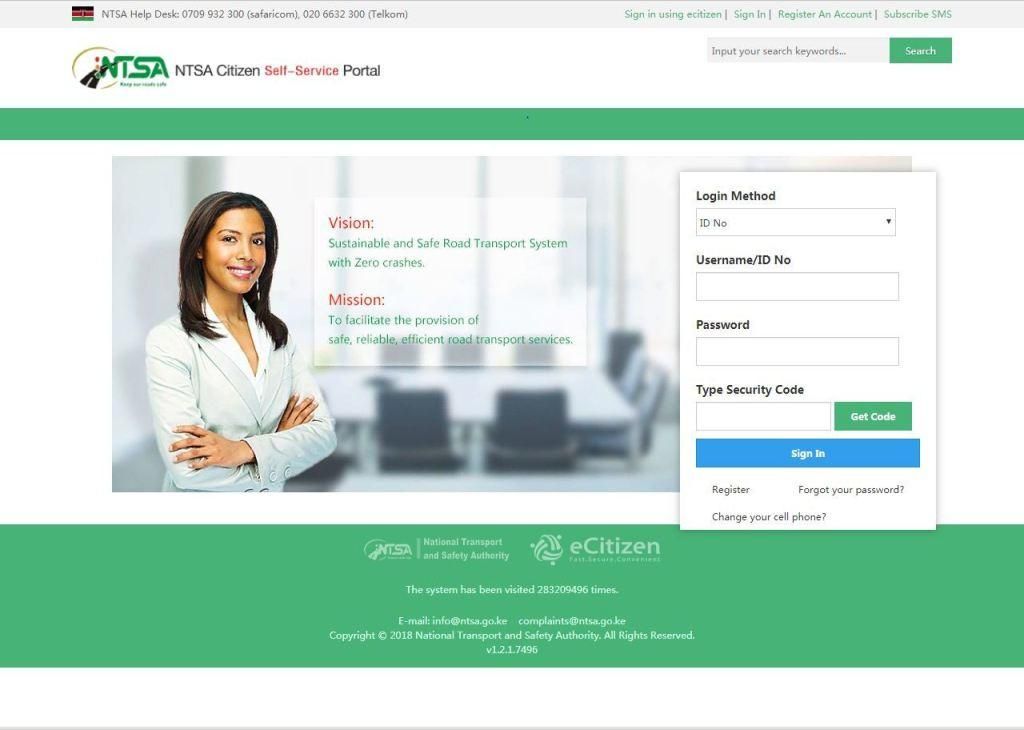
Step 2: Click on Forgot Your Password Link
The next step is clicking on the Forgot your password link that is located just below the sign in button. This is as shown below.

Step 3: Enter your Username/ID Number
In this step, you are supposed to enter your username/ID number. In our case, since we are resetting the NTSA password for an individual (Kenyan Citizen), we are going to use ID number and the status as Citizen

Once you have entered your ID number, click on the submit button to proceed to the next step.
Step 4: NTSA TIMS Authentication Identity
This is the step whereby the NTSA TIMS portal verifies the authenticity of your identity i.e. if you are the real owner of the NTSA TIMS account portal that you are trying to reset the password for. This is as shown below.

You always have to ensure that the last four digits of the mobile number displayed above is yours. This way, you will be able to receive the NTSA sms with your verification code.
Step 5: Click on the Get Verification Code button
In this step, you are supposed to click on the Get verification code button so as to receive the verification code via SMS. An illustration is shown below.

Once you have clicked on the Get verification code button, an sms will be sent to your mobile number with your verification code that you will enter in the verification information box and then click on submit button. This is as shown below.


Once you have entered your NTSA verification code, click on the submit button to proceed to the next step.
Step 6: Set New NTSA Password
In this step, you are supposed to set your new NTSA TIMS account password. You should use a password but is strong and also memorable so as not to forget it.

Once you have entered your new NTSA password, click on the submit button to complete the process of resetting NTSA TIMS account password. Once you have done that successfully you should be able to see the final screen as shown below.

And that is how to reset your NTSA password in six easy simple step by step guide. Feel free to share this article with a friend who is looking for ways to reset his or her NTSA TIMS account password.









