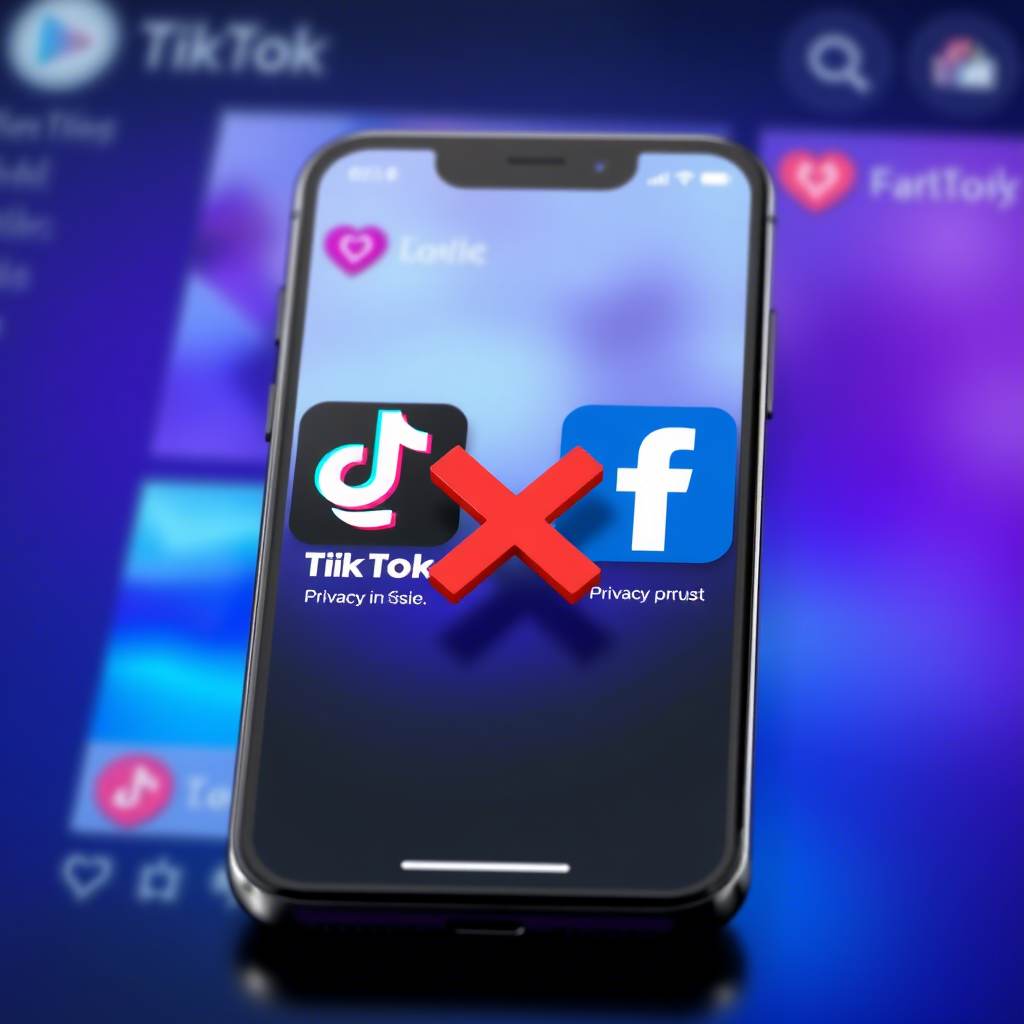TikTok is one of the most engaging social media platforms, but Facebook’s integration can sometimes be intrusive. If you’re wondering how to block Facebook on TikTok, you’re in the right place.
This comprehensive guide will walk you through 10 effective methods to prevent Facebook from interfering with your TikTok experience. Whether you’re concerned about privacy, distractions, or unwanted ads, these solutions will help.
Table of Contents
- 1 Why Block Facebook on TikTok?
- 2 1. Disconnect Facebook from TikTok Account
- 3 2. Use a Separate Browser for TikTok
- 4 3. Block Facebook Domains via Hosts File (Advanced Users)
- 5 4. Use a VPN with Ad-Blocking Features
- 6 5. Install a Firewall App (Mobile & PC)
- 7 6. Adjust TikTok Ad Preferences
- 8 7. Use a Third-Party TikTok Mod (No Facebook Integration)
- 9 8. Block Facebook via Router Settings
- 10 9. Use TikTok in a Sandboxed Environment
- 11 10. Report Facebook-Linked Spam on TikTok
- 12 Final Thoughts: How to Block Facebook on TikTok Effectively
- 12.1 (Sources)
- 12.2 FAQ: How to Block Facebook on TikTok
- 12.2.1 Q1. Why should I block Facebook on TikTok?
- 12.2.2 Q2. Can I use TikTok without Facebook?
- 12.2.3 Q3. Will blocking Facebook affect my TikTok account?
- 12.2.4 Q4. How do I stop Facebook ads on TikTok?
- 12.2.5 Q5. Can I block Facebook on TikTok using my phone?
- 12.2.6 Q6. Is there a way to block Facebook on TikTok permanently?
- 12.2.7 Q7. Does TikTok share my data with Facebook?
- 12.2.8 Q8. Can I still log in to TikTok via Facebook after blocking it?
- 12.2.9 Q9. Are modded TikTok apps safe for blocking Facebook?
- 12.2.10 Q10. What’s the easiest way to block Facebook on TikTok?
Why Block Facebook on TikTok?
Before diving into how to block Facebook on TikTok, let’s understand why you might want to:
- Reduce distractions – Facebook-linked content can lead to endless scrolling.
- Privacy concerns – TikTok and Facebook share data when connected.
- Avoid unwanted ads – Facebook’s ad network may track your TikTok activity.
- Improve focus – Separating the platforms can boost productivity.
Now, let’s explore the 10 best ways to block Facebook on TikTok.
1. Disconnect Facebook from TikTok Account
The simplest way to block Facebook on TikTok is by unlinking the accounts:
- Open TikTok and go to your Profile.
- Tap the three-line menu (☰) and select Settings and Privacy.
- Choose Account > Connected Accounts.
- Tap Facebook and select Disconnect.
This prevents Facebook from syncing with TikTok.
2. Use a Separate Browser for TikTok
If you access TikTok via a browser, use a dedicated browser (like Firefox or Brave) just for TikTok. This prevents Facebook cookies from tracking your activity.
Steps:
- Install a privacy-focused browser.
- Never log into Facebook on it.
- Use it exclusively for TikTok.
3. Block Facebook Domains via Hosts File (Advanced Users)
Tech-savvy users can block Facebook servers at the system level:
- Open Notepad as Administrator.
- Navigate to
C:\Windows\System32\drivers\etc\hosts. - Add these lines:textCopyDownload0.0.0.0 facebook.com 0.0.0.0 www.facebook.com 0.0.0.0 fbcdn.net
- Save the file.
This blocks Facebook on all apps, including TikTok.
4. Use a VPN with Ad-Blocking Features
Some VPNs (like NordVPN or Surfshark) block Facebook domains:
- Enable CyberSec (NordVPN) or CleanWeb (Surfshark).
- These features block Facebook trackers on TikTok.
5. Install a Firewall App (Mobile & PC)
Firewall apps like NetGuard (Android) or Little Snitch (Mac) let you block Facebook:
- Deny TikTok’s access to Facebook servers.
- Prevents data sharing between the platforms.
6. Adjust TikTok Ad Preferences
Limit Facebook-served ads on TikTok:
- Go to Settings & Privacy > Ads.
- Disable “Use of Off-Facebook Activity”.
- Turn off Personalized Ads.
This reduces Facebook’s influence on TikTok ads.
7. Use a Third-Party TikTok Mod (No Facebook Integration)
Some modded TikTok APKs (like TikTok Lite Mods) remove Facebook integration.
⚠ Warning: Use at your own risk (security concerns).
8. Block Facebook via Router Settings
Advanced method for home networks:
- Access your router admin panel (usually
192.168.1.1). - Find Parental Controls or Access Restrictions.
- Block
facebook.comand related domains.
This blocks Facebook on all devices, including TikTok.
9. Use TikTok in a Sandboxed Environment
Tools like Sandboxie (Windows) or Shelter (Android) isolate TikTok:
- Prevents Facebook from accessing TikTok data.
- Enhances privacy.
10. Report Facebook-Linked Spam on TikTok
If Facebook-related spam appears:
- Tap Share on the video.
- Select Report > Spam or misleading.
- Choose “Connected to suspicious third-party”.
TikTok may restrict such content.
Final Thoughts: How to Block Facebook on TikTok Effectively
Now you know 10 proven methods on how to block Facebook on TikTok. Whether you’re a casual user or a privacy-conscious individual, these strategies will help you keep Facebook’s influence at bay.
For maximum effectiveness, combine multiple methods (e.g., disconnecting accounts + using a VPN).
(Sources)
- TikTok Privacy Policy
- Facebook Data Sharing Practices
- NordVPN Ad-Blocking Feature
- Surfshark CleanWeb
- NetGuard Firewall App
- Little Snitch for Mac
- Sandboxie for Windows
- Router Security Best Practices (FCC)
FAQ: How to Block Facebook on TikTok
Q1. Why should I block Facebook on TikTok?
A: Blocking Facebook on TikTok helps:
- Improve privacy (stops data sharing between platforms).
- Reduce distractions (limits Facebook-linked content).
- Avoid unwanted ads (Facebook’s ad network tracks TikTok activity).
Q2. Can I use TikTok without Facebook?
A: Yes! TikTok works fully without Facebook. Just disconnect Facebook in TikTok’s Connected Accounts settings.
Q3. Will blocking Facebook affect my TikTok account?
A: No. TikTok functions normally—you just won’t see Facebook-linked content or logins.
Q4. How do I stop Facebook ads on TikTok?
A:
- Go to TikTok Settings > Privacy > Ads.
- Disable “Use of Off-Facebook Activity”.
- Turn off Personalized Ads.
Q5. Can I block Facebook on TikTok using my phone?
A: Yes!
- Android: Use NetGuard (firewall) to block Facebook domains.
- iPhone: Disable Facebook in Screen Time > Content Restrictions.
Q6. Is there a way to block Facebook on TikTok permanently?
A: The most permanent methods:
- Edit your Hosts file (blocks Facebook at system level).
- Use a VPN with ad-blocking (like NordVPN).
- Block Facebook via your router (affects all devices).
A: Only if accounts are linked. Disconnecting them stops data sharing.
Q8. Can I still log in to TikTok via Facebook after blocking it?
A: No. If you block Facebook:
- Existing logins may break.
- You’ll need to use email/phone to sign in.
Q9. Are modded TikTok apps safe for blocking Facebook?
A: Risky. Modded APKs may contain malware. Use official methods (VPN, firewall) instead.
Q10. What’s the easiest way to block Facebook on TikTok?
A: Disconnect Facebook in TikTok Settings (takes <1 min).