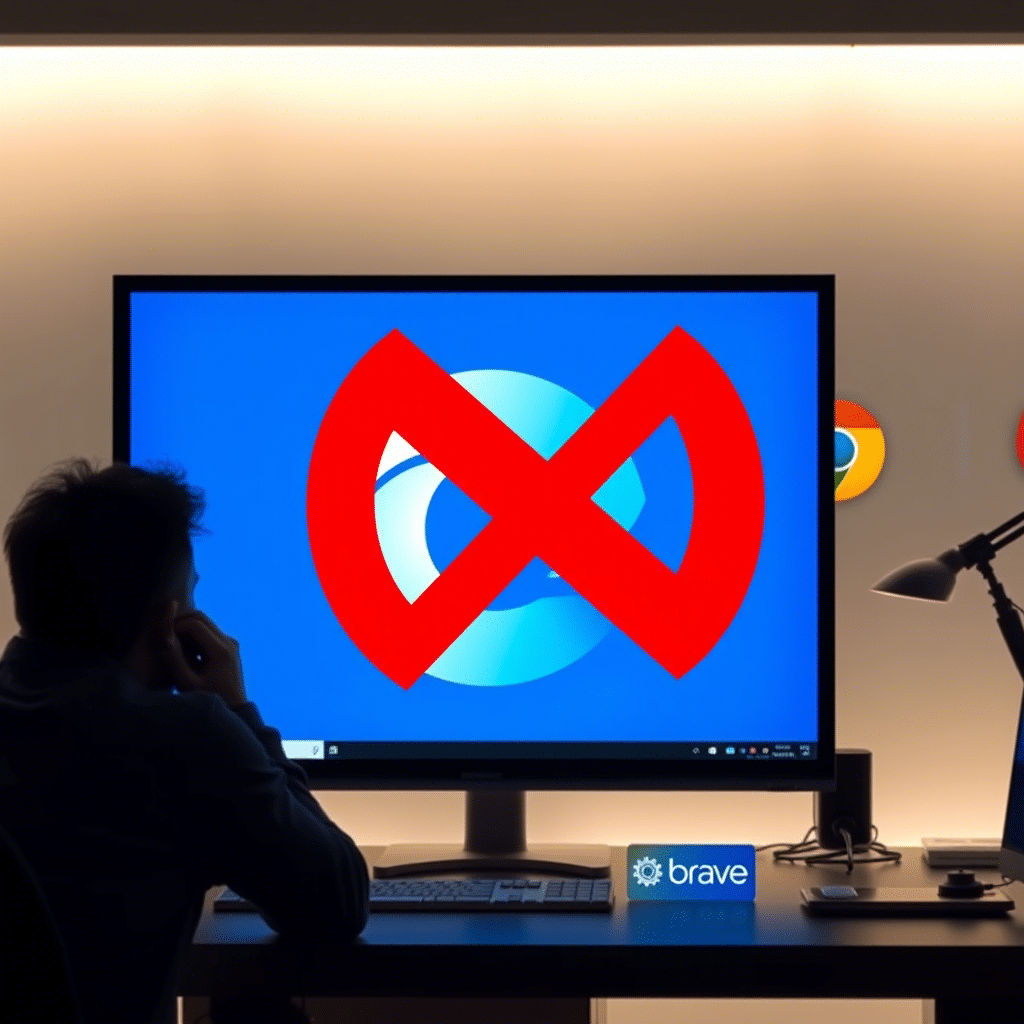Microsoft Edge might be fast, sleek, and integrated into Windows — but for many users, it’s not the browser of choice. If you’re among those who ask, “How to turn off Microsoft Edge?”, you’re not alone. Whether you want to stop Edge from auto-launching, opening PDFs, or becoming your default browser, this guide reveals 5 proven methods that actually work in 2025.
Let’s walk through everything step-by-step to ensure Microsoft Edge stops interrupting your workflow — without breaking your system.
How to Turn Off Microsoft Edge — The Smart Way
Before diving into the methods, it’s important to understand that Microsoft Edge is deeply integrated into the Windows operating system. Fully uninstalling it isn’t officially supported — but you can disable, hide, or replace it effectively.
Let’s break down the best options available.
1. Stop Microsoft Edge From Being the Default Browser
One of the first steps in turning off Microsoft Edge is to change your default browser to one you actually prefer — like Chrome, Firefox, or Brave.
✅ Steps:
- Go to Settings > Apps > Default apps
- Scroll to Web browser
- Click on Microsoft Edge and choose another browser (e.g., Chrome)
This prevents Edge from opening links automatically.
2. Disable Microsoft Edge Auto-Launch at Startup
Microsoft Edge sometimes launches automatically at startup or after updates.
✅ To stop this:
- Press Ctrl + Shift + Esc to open Task Manager
- Go to the Startup tab
- Right-click Microsoft Edge and select Disable
Additionally:
- Go to Settings > Apps > Startup and turn off Edge if listed
3. Use Group Policy to Block Edge (Pro & Enterprise Users)
If you’re using Windows 10/11 Pro or Enterprise, Group Policy is a powerful tool.
✅ To disable Edge via Group Policy:
- Press Windows + R, type
gpedit.msc, and hit Enter - Navigate to Computer Configuration > Administrative Templates > Microsoft Edge
- Enable settings like:
- Allow Microsoft Edge to pre-launch at Windows startup → Disabled
- Allow Microsoft Edge to start and load the Start and New Tab page at Windows startup and each time Microsoft Edge is closed → Disabled
4. Rename or Remove Microsoft Edge System Files (Advanced)
This method should only be used by experienced users, as it involves changing protected system files.
⚠️ Warning: May impact Windows updates or system stability
✅ Steps:
- Boot into Safe Mode
- Navigate to:
C:\Windows\SystemApps\Microsoft.MicrosoftEdge_8wekyb3d8bbwe - Rename the folder to:
Microsoft.MicrosoftEdge_8wekyb3d8bbwe_backup
This stops the system from launching Edge, but doesn’t fully remove it.
5. Block Microsoft Edge via Registry Editor
Modifying the Registry is another advanced approach to stop Edge from launching.
✅ Steps:
- Press Windows + R, type
regedit, and press Enter - Navigate to:
HKEY_LOCAL_MACHINE\SOFTWARE\Policies\Microsoft\MicrosoftEdge\Main - Right-click and create a New DWORD (32-bit) Value named:
PreventLaunchingEdge - Set its value to 1
Bonus Tip: Stop Edge from Opening PDF Files
By default, Microsoft Edge opens all PDF files in Windows 10/11. You can stop this by switching the default PDF viewer.
✅ Steps:
- Right-click on any PDF file > Open with > Choose another app
- Select your preferred PDF reader (e.g., Adobe Acrobat Reader)
- Check Always use this app to open .pdf files
Source: Adobe – Set Default PDF App
What You Should Not Do
- ❌ Don’t try to uninstall Edge using unverified scripts — it may break Windows Update
- ❌ Avoid removing core files unless you fully understand the risks
Edge is tightly woven into Windows for a reason. The goal is to disable it effectively — not to destabilize your OS.
FAQs: How to Turn Off Microsoft Edge
Q: Can I uninstall Microsoft Edge completely?
No, Microsoft does not support full uninstallation. You can only disable it.
Q: Is it safe to rename Edge’s system folder?
Technically yes, but it could cause update issues. Use with caution.
Q: Why does Edge keep launching at startup?
It’s preconfigured in system settings and sometimes tied to Windows updates.
Q: Will disabling Edge affect Windows performance?
No, disabling it has no negative performance impact if done correctly.
Conclusion: Disabling Microsoft Edge the Right Way
Now that you know exactly how to turn off Microsoft Edge, you can take back control over your Windows browsing experience. While you can’t remove it entirely, these 5 methods will help you minimize its presence.
From setting your default browser to using advanced tweaks like Group Policy or Registry edits, you can make Microsoft Edge a silent passenger — instead of an unwanted co-pilot.
Summary of links you can visit
- Microsoft Support – Default Apps
- How-To Geek – Startup Management
- Microsoft Docs – Edge Policies
- Bleeping Computer – Safe Mode Guide
- Windows Central – Registry Tweaks
- Adobe – Set PDF Default
- TechRadar – Windows Edge Tips
- Brave Browser – Alternative Browsers