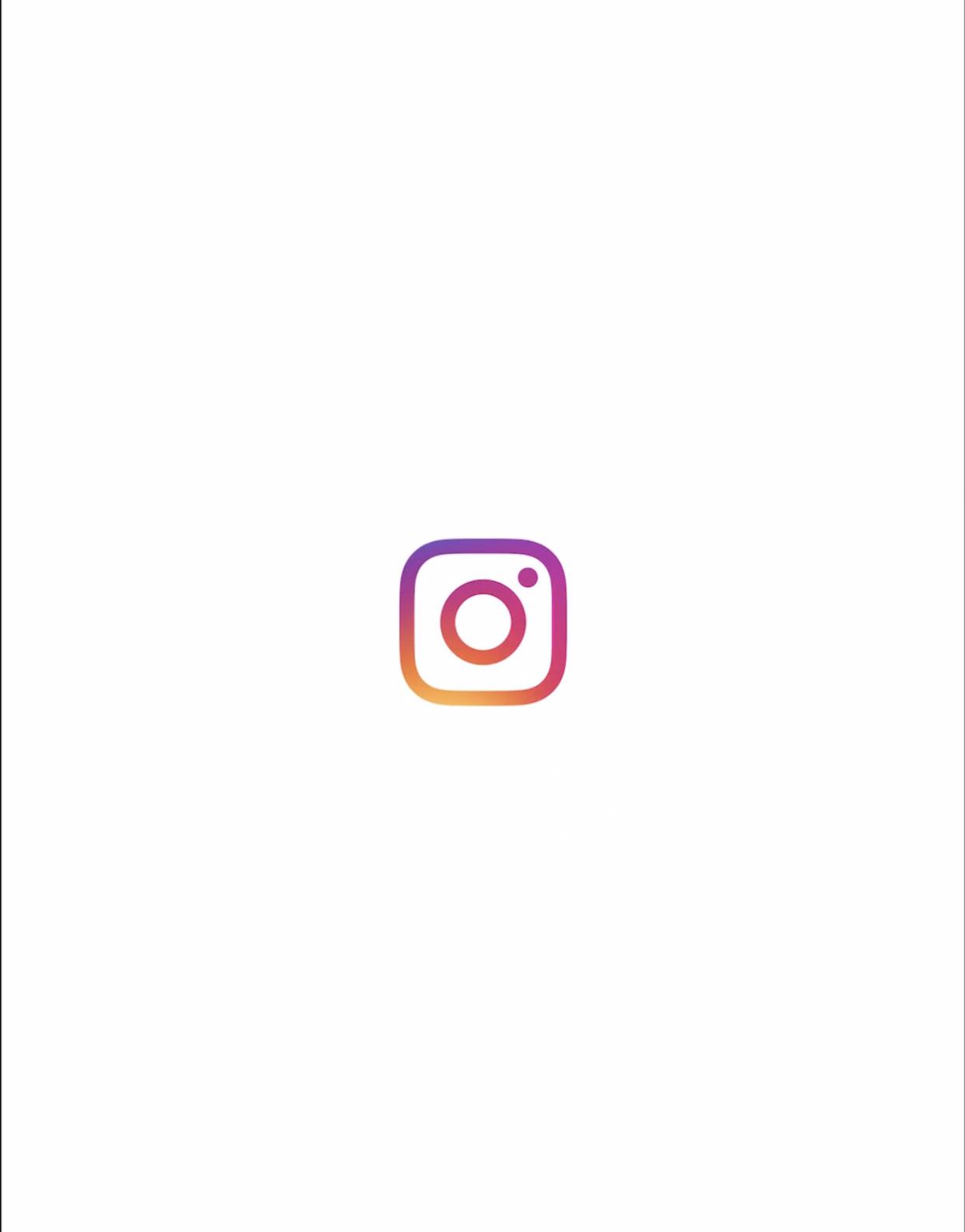In the dynamic world of social media, maintaining a polished and curated Instagram profile is key. Whether you’ve posted content that needs to be removed or you’ve simply changed your mind, deleting an Instagram post is a straightforward process. Let’s explore the easy steps to keep your profile looking its best.
How to Delete an Instagram Post
Step 1: Open the Instagram App and Navigate to Your Profile
Launch the Instagram app on your mobile device and go to your profile by tapping on your profile picture or the profile icon.
Step 2: Locate the Post to Delete
Scroll through your profile to find the post you want to delete. Once you’ve found it, tap on the three dots (ellipsis) located above the post. This will open a menu of options for that specific post.
Step 3: Select “Delete”
In the menu, tap on the “Delete” option. Instagram will prompt you to confirm whether you want to delete the post.
Step 4: Confirm Deletion
Confirm your decision by tapping “Delete” again. Once confirmed, the post will be permanently removed from your Instagram profile.
Tips:
- Archive Instead of Delete: If you’re unsure about permanently removing a post, consider archiving it. Archiving allows you to hide the post from your profile, but you can restore it later if you change your mind.
- Batch Deletion: If you have multiple posts to delete, you can follow the same process for each post. Alternatively, use the “Manage Posts” option in your profile settings to select and delete multiple posts at once.
- Recovery Is Not Possible: Once a post is deleted, it cannot be recovered. Make sure you are certain about removing a post before confirming the deletion.
By following these simple steps, you can effortlessly manage your Instagram profile, ensuring that your content reflects your current style and messaging. Keep your profile fresh and engaging by regularly reviewing and deleting posts as needed.