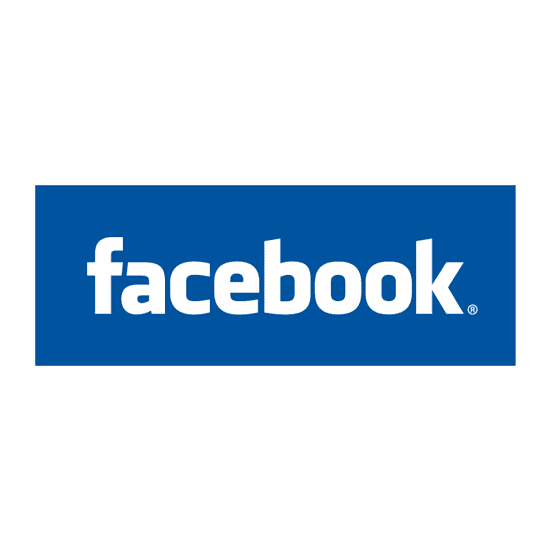To change your Facebook password, follow these steps:
- Log In to Your Facebook Account: Open your web browser and go to the Facebook homepage at https://www.facebook.com/. If you are not already logged in, enter your current Facebook email address (or mobile number) and password to log in.
- Access Your Account Settings: Once you are logged in, click on the small arrow in the top right corner of the Facebook page. This will open a drop-down menu. From the menu, select “Settings & Privacy,” and then choose “Settings.”
- Navigate to Security and Login Settings: In the left-hand menu, under the “Security” section, click on “Security and Login.”
- Change Password: In the “Login” section, you will see an option that says “Change password.” Click on the “Edit” button next to it.
- Enter Current and New Password: You will be prompted to enter your current password first for security purposes. After that, you can create a new password. Make sure your new password is strong, containing a combination of letters, numbers, and symbols to enhance security.
- Save Changes: Once you’ve entered your current and new passwords, click the “Save Changes” button.
- Logout and Log Back In: To ensure that your new password works, log out of your Facebook account and then log back in using your new password.
Your Facebook password is now changed to the new one you specified. Make sure to remember your new password or store it securely. If you ever forget your password in the future, Facebook provides a way to reset it through your email address or mobile number associated with your account.