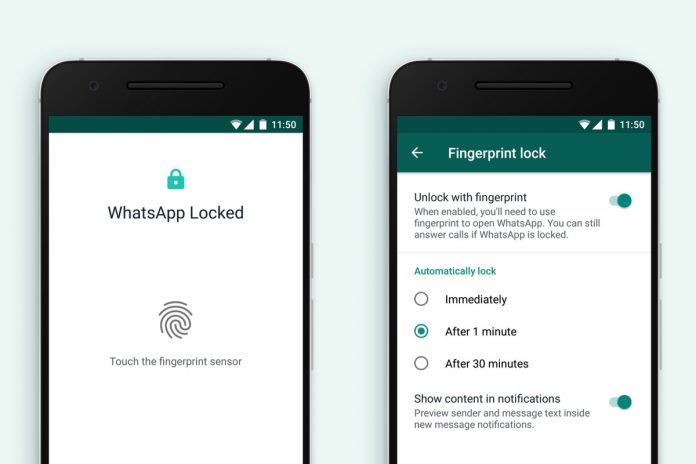Muting a contact’s status on WhatsApp can be useful to manage your notifications. However, if you want to start seeing their updates again, you can easily unmute their status with a few simple steps. This guide will walk you through the process.
Step-by-Step Guide: How to Unmute Status on WhatsApp:
Step 1: Open WhatsApp:
- Launch the WhatsApp application on your smartphone. Make sure you are logged in.
Step 2: Navigate to Status:
- Tap on the “Status” tab located at the bottom of the screen. This will show you all the status updates from your contacts.
Step 3: Find Muted Contact:
- Scroll through the list of status updates to find the contact whose status you had muted.
Step 4: Unmute Status:
- When you locate the contact’s muted status, tap and hold on their profile picture or the status update itself.
Step 5: Unmute Option:
- After holding down, a pop-up menu will appear. Among the options, you will see “Unmute.” Tap on “Unmute” to re-enable the status updates for that contact.
Step 6: Status Updates Restored:
- Once you unmute the contact’s status, their updates will start appearing in your Status feed as before.
Conclusion:
Unmuting a contact’s status on WhatsApp is a straightforward process that ensures you stay connected to the latest updates from your friends and family. By following these steps, you can quickly unmute a contact’s status and resume enjoying their status updates in your WhatsApp feed.