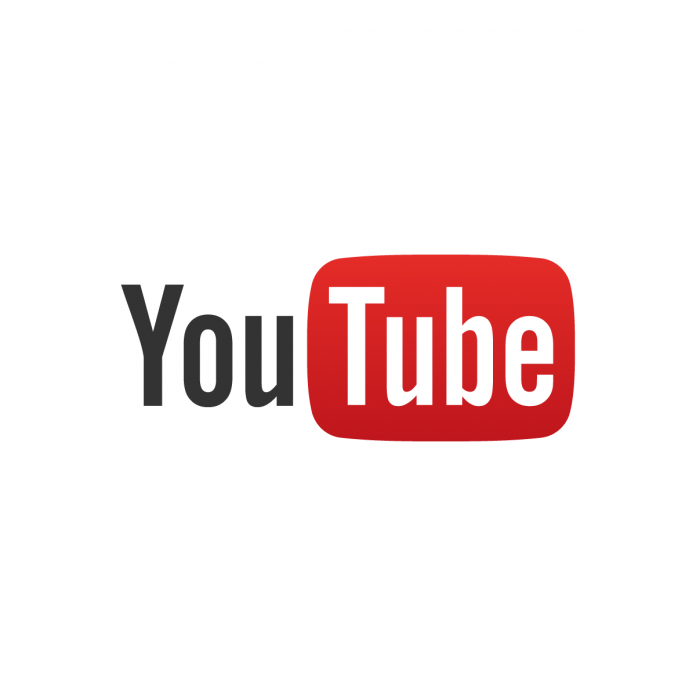YouTube offers a powerful feature that allows you to create playlists, helping you organize and curate your favorite videos into customized collections. Whether you want to gather educational content, music videos, or entertaining clips, playlists are a great way to keep your chosen videos in one place for easy access. Here’s how you can create a playlist on YouTube:
Benefits of Crafting Playlists:
- Efficient Organization: Playlists let you group videos by subject, genre, or any theme you prefer, simplifying future content searches.
- Curation Control: You can compile videos from various creators into a single playlist, offering your viewers a cohesive viewing experience.
- Extended Engagement: Watching videos within a playlist can keep viewers engaged for longer periods, potentially boosting your channel’s performance.
Step-by-Step Guide to Crafting a Playlist:
- Sign In: Ensure you’re logged into your YouTube account.
- Navigate to Library: Click on the three horizontal lines (hamburger menu) situated in the top left corner of the YouTube homepage. Choose “Library” from the menu.
- Create Playlist: Inside the “Library” section, you’ll find “Playlists.” Click on it, followed by the “+ New Playlist” button.
- Name Your Playlist: Give your playlist a descriptive and relevant name. Additionally, select whether you want your playlist to be public, private, or unlisted.
- Add Videos: Start adding videos to your playlist. You can do this in multiple ways:
- From Your Videos: Click the “Your videos” tab and pick the videos to include.
- From Others’ Videos: While watching a video, hit the “Save” button beneath the video player and select your playlist.
- Organize Videos: Arrange the order of videos within the playlist by dragging and dropping them. To remove videos, click the three dots next to the video title and select “Remove from playlist.”
- Customize Playlist: Click on the three dots (options) at the top of the playlist. Here, you can edit the playlist’s settings, description, and thumbnail image.
- Share Your Playlist: Once your playlist is ready, share it with others by clicking the “Share” button. You’ll receive a link to distribute on social media, email, or other platforms.
- Enjoy Your Playlist: Now, you can watch your playlist by selecting its name from the “Library” section.
Tips for Creating Engaging Playlists:
- Clear Titles: Use descriptive titles that accurately reflect the content of the playlist.
- Thematic Grouping: Group similar videos together to create themed playlists like “Cooking Tutorials,” “Workout Videos,” or “Travel Vlogs.”
- Diverse Content: Mix up video lengths, creators, and styles within a playlist to keep your viewers engaged.
- Keep it Fresh: Regularly update your playlists by adding new videos and removing outdated ones.
By following these steps, you’ll be able to effortlessly create playlists on YouTube, enhancing your viewing experience and offering your audience an enjoyable, tailored content collection.