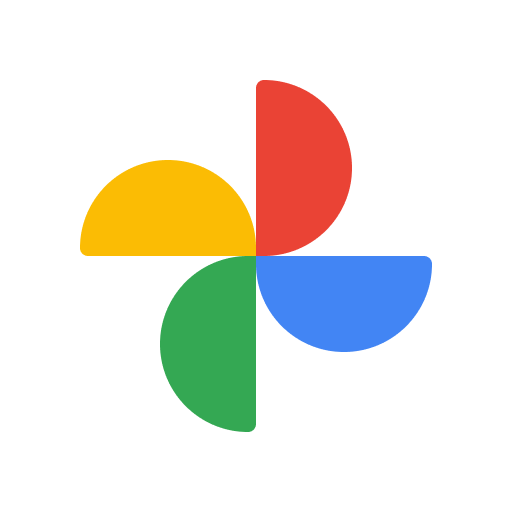Google Forms is a versatile tool that allows you to create customized surveys and questionnaires for a variety of purposes. Whether you need to collect feedback, conduct a survey, or gather data, Google Forms makes the process simple and efficient. This guide will walk you through the steps of creating a Google Form for your surveys and questionnaires.
Step-by-Step Guide: How to Create a Google Form
Step 1: Access Google Forms
- Google Drive: Go to your Google Drive (drive.google.com).
- New: Click on the “+ New” button on the left-hand side and select “Google Forms.”
Step 2: Choose a Form Template (Optional)
- Templates: Google Forms offers pre-made templates. You can choose one that suits your needs or start from scratch.
Step 3: Customize Your Form
- Form Title: Give your form a descriptive title.
- Add Questions: Click on the “+ Add question” button to start adding questions to your form.
- Question Types: Choose from various question types, such as multiple-choice, short answer, paragraph, and more.
- Required Questions: Toggle the “Required” switch for questions that must be answered.
- Add Sections: Organize your form with sections to group related questions.
Step 4: Add Other Form Elements
- Add Image or Video: You can add images or videos to your form to provide context or visual aids.
- Add Description: Include descriptions or instructions for your respondents.
Step 5: Customize Settings
- Settings: Click on the settings (gear) icon to access options like collecting email addresses, limiting responses, and more.
Step 6: Theme Your Form (Optional)
- Color Palette: Click on the palette icon to choose a color theme for your form.
- Header Image: Add a header image to personalize your form.
Step 7: Preview and Test Your Form
- Preview: Click the “eye” icon to preview your form as respondents will see it.
- Test: Test your form by submitting responses to ensure it functions correctly.
Step 8: Share Your Form
- Send: Click the “Send” button to get a shareable link or embed code.
- Email: Send the form via email by entering email addresses.
- Social Media: Share the link on social media platforms.
Step 9: Collect and Analyze Responses
- Responses: As respondents fill out the form, responses will be collected in a Google Sheets spreadsheet.
- View Summary: Google Forms also provides summary graphs and charts to analyze the data.
Conclusion:
Creating a Google Form for surveys and questionnaires is a powerful way to gather valuable insights and feedback. Whether for professional or personal use, Google Forms offers a user-friendly interface to build custom forms, collect responses, and analyze data—all in one convenient platform.