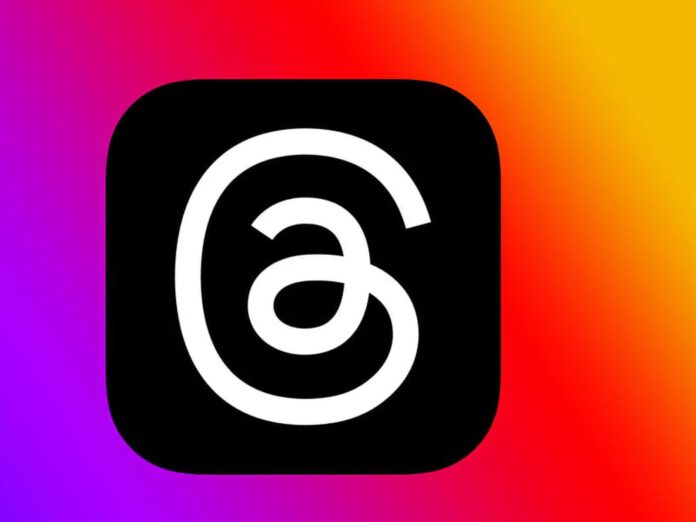Instagram Reels have become a popular way to share and discover short, entertaining videos. If you’ve come across a Reel that you’d like to save and watch offline, you’re in the right place. In this guide, we’ll walk you through different methods to download Instagram Reels and enjoy them at your convenience.
Downloading Instagram Reels:
Method 1: Using Instagram’s Built-in Feature
- Open Instagram App:
- Launch the Instagram app on your device.
- Find the Reel:
- Scroll through your feed or explore page to find the Reel you want to download.
- Access Reel Options:
- Tap on the Reel to open it. In the bottom-right corner of the Reel, you’ll find three dots (options icon). Tap on it.
- Save to Gallery:
- Select the “Save” option to download the Reel to your device’s gallery.
Method 2: Using Online Downloaders
- Find the Reel URL:
- Open the Instagram app and find the Reel you want to download.
- Copy Reel URL:
- Tap on the Reel to open it. Tap on the three dots (options icon) and choose “Copy Link.”
- Visit Online Downloader:
- Open a web browser and search for “Instagram Reel downloader.” Choose a reliable online downloader.
- Paste and Download:
- On the downloader’s website, paste the copied Reel URL and click on the “Download” button.
Important Notes:
- Respect Copyright: Download Reels only for personal use and respect copyright laws.
- Privacy: Ensure the Reel you’re downloading is from a public account. Downloading private account content without permission is unethical.
Conclusion:
Downloading Instagram Reels allows you to enjoy your favorite short videos offline. By following the methods in our guide, you can easily save Reels to your device’s gallery or use online downloaders for convenience. Remember to respect copyright and privacy guidelines when downloading content from the platform. Now you can keep up with the latest trends and enjoy Reels even when you’re not connected to the internet.