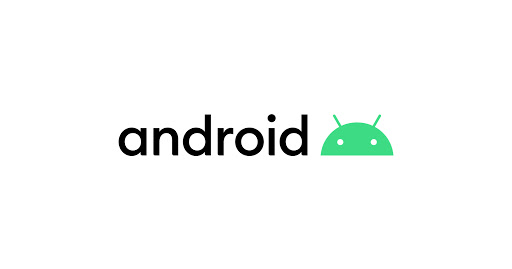There are several ways to record calls on an Android phone. Here are two options:
Option 1: Use a third-party call recording app
There are many call recording apps available on the Google Play Store that you can use to record calls on your Android phone. Some popular options include Automatic Call Recorder, Call Recorder – ACR, and Call Recorder – Cube ACR.
To use a call recording app, follow these steps:
- Install a call recording app from the Google Play Store.
- Open the app and grant it permission to access your phone’s microphone and storage.
- Follow the app’s instructions to set up and enable call recording.
- When you receive or make a call, the app will automatically record the call.
- To access the recorded calls, open the app and browse through the list of recorded calls.
Option 2: Use the built-in call recording feature (if available)
Some Android phones come with a built-in call recording feature that allows you to record calls without using a third-party app. To use this feature, follow these steps:
- During a call, tap the “Record” button or icon on the screen.
- The call will be recorded and saved to your phone’s storage.
- To access the recorded calls, go to the phone app and browse through the list of recorded calls.
Note that some countries or regions may have laws that restrict the recording of phone calls without the consent of all parties involved. It is important to check the laws in your area before using a call recording app or feature. Additionally, some carriers or phone manufacturers may disable the call recording feature on certain devices. In these cases, you may need to use a third-party call recording app.