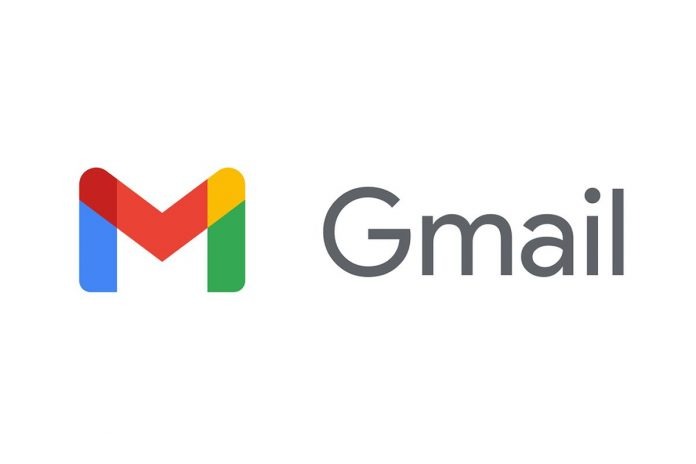To create labels in Gmail, first log in to your Gmail account. Then, click on the gear icon in the top right corner of the page and select “Settings” from the menu that appears. Next, go to the “Labels” tab and click on “Create new label.” Enter a name for your label and click “Create.”
To manage your labels, go to the “Labels” tab in the settings menu. Here, you can edit the name of a label by clicking on its name, and you can also nest labels by dragging and dropping one label onto another. You can also use the checkboxes next to each label to show or hide labels in the main Gmail interface.
If you want to apply a label to an email, you can do so by clicking on the email to open it, then clicking on the “Labels” button in the top menu and selecting the label you want to apply. You can also create a new label from this menu by clicking on the “Create new” option.
Overall, labels in Gmail are a useful way to organize and manage your email, and they can make it easier to find and access important messages.