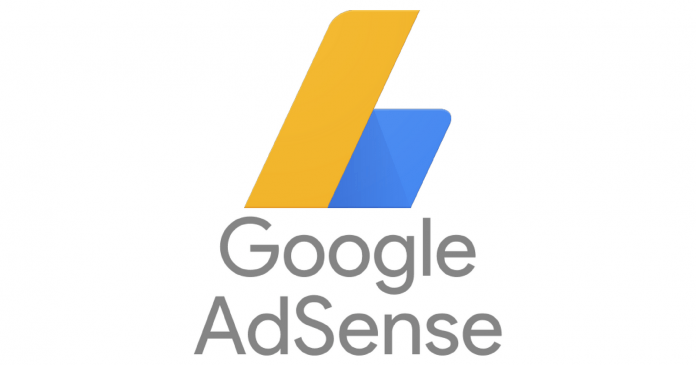To start receiving data from AdSense within your Google Analytics account, you must first choose an Analytics property to link AdSense to. If you don’t already have an Analytics account, visit the Google Analytics site to sign up for a new account. After your accounts are linked, you’ll be able to see your AdSense data in Analytics, as well as key Analytics metrics (users, bounce rate, new visitor, returning visitor, % page views, and traffic channels) in your AdSense homepage cards.
Before you start
Make sure you’re using a Google Account AdSense login that has both Administrator access to your AdSense account and Edit permission on the Google Analytics property.Note: If you’re trying to link a new account and either your Google Analytics account or your Google AdSense account is now closed, then you’ll need to re-open the closed account and remove the link before you can link to another account.
Instructions
To link your Analytics and AdSense accounts:
- Sign in to your Google Analytics account.
- Click the Admin tab at the top of the page.
- In the “Account” column, select the Analytics account that contains the property you want to link with your AdSense account.
- In the “Property” column, select the Analytics property you want to link, and click AdSense Linking.
- On the “AdSense Linking” page, click + New AdSense Link.
- Select the AdSense property that you want to link with your Analytics property.
- Click Continue.
- Select the Analytics views in which you want your AdSense data to be available.
- Click Enable Link.
- Click Done.
Your Analytics and AdSense accounts are now linked.