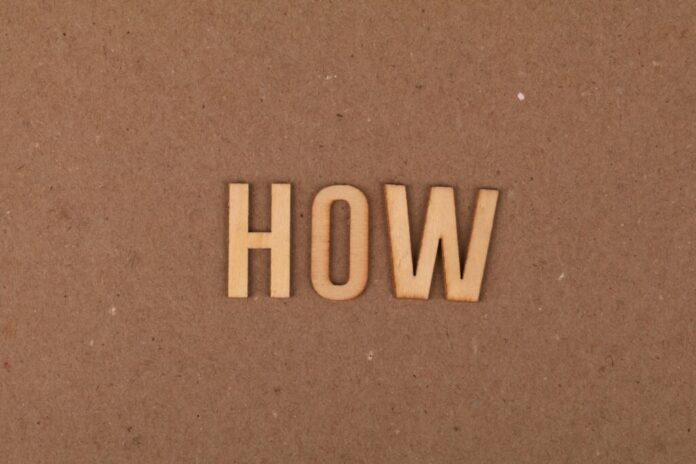Many students find themselves frustrated when their school Chromebook blocks access to useful websites. Whether you need research materials, educational resources, or just a quick break during study time, here are several working methods to bypass school restrictions.
Table of Contents
Why Schools Block Websites
Before we begin, it’s important to understand that schools block websites to:
- Prevent access to inappropriate content
- Minimize distractions during class
- Protect devices from malware
- Conserve bandwidth
However, sometimes legitimate educational sites get blocked accidentally. Here’s how to access them when you need to.
Method 1: Use a VPN (Virtual Private Network)
Best for: Complete access to all blocked content
- Install a VPN extension like Windscribe or TunnelBear (many have free plans)
- Connect to a server location
- Refresh your browser – restrictions should be lifted
Note: Some school networks block VPN services. If this happens, try alternative VPNs or the next method.
Method 2: Proxy Websites
Best for: Quick access without installing anything
Popular proxy sites that often work:
- CroxyProxy
- ProxySite
- Hide.me
Simply:
- Visit the proxy site
- Enter the blocked URL
- Access through their server
Method 3: Google Translate Trick
Best for: Simple text-based websites
- Go to Google Translate
- Paste the blocked URL in the left box
- Translate to any language
- Click the translated link
Method 4: URL Shorteners
Best for: Sites blocked by URL only
Try services like:
- Bit.ly
- TinyURL
- Short.io
Method 5: Mobile Hotspot
Best for: Complete network freedom
- Turn on your phone’s hotspot
- Connect your Chromebook to it
- Access any site without school filters
Method 6: Changing DNS Settings
Best for: Tech-savvy students
- Go to Chromebook settings
- Navigate to Network settings
- Change DNS to Google (8.8.8.8) or Cloudflare (1.1.1.1)
Important Considerations
- School policies: Bypassing restrictions may violate your school’s acceptable use policy
- Security: Only use reputable VPNs/proxies to protect your data
- Academic integrity: Use these methods responsibly for legitimate educational purposes
Alternative Solutions
If you genuinely need access to blocked educational resources:
- Speak to your teacher about unblocking specific sites
- Use your personal device after school hours
- Visit local libraries that may have different filters
Remember that while these methods work for many school Chromebooks, some districts implement more sophisticated blocking systems that may require different approaches. Always prioritize your education and use these techniques responsibly.