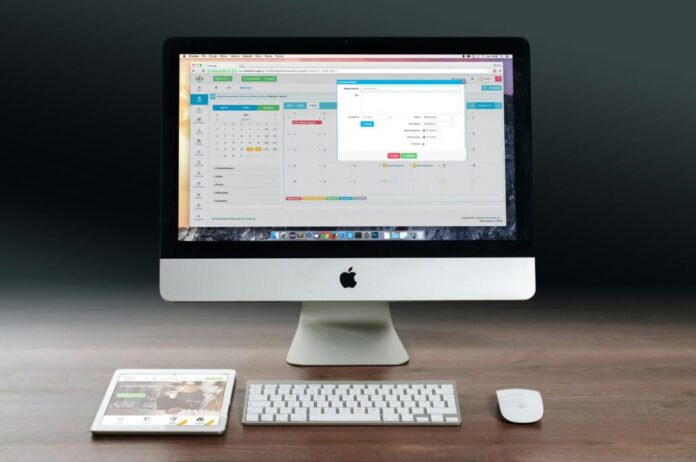In this guide, you’ll learn how to create a desktop shortcut to a website in the simplest, most practical way. Whether you’re a beginner or someone looking to speed up your workflow, this tutorial has you covered. Creating shortcuts helps you save time and improves accessibility to your favorite sites. And yes—it’s easier than you think.
Table of Contents
- 1 Why You Should Create a Desktop Shortcut to a Website
- 2 Prerequisites: What You Need First
- 3 Step-by-Step Guide on How to Create a Desktop Shortcut to a Website
- 4 Creating Website Shortcuts in Different Browsers
- 5 Advanced Tips for Power Users
- 6 Troubleshooting Common Issues
- 7 Frequently Asked Questions
- 8 Summary: What You’ve Learned
- 9 Final Thoughts
- 10 Useful External Resources
Why You Should Create a Desktop Shortcut to a Website
Learning how to create a desktop shortcut to a website has more benefits than you might think:
- Quick access to frequently visited websites
- Better productivity and fewer distractions
- Makes it easier for kids or elderly users to browse
Shortcuts aren’t just a geeky thing. They’re a smart way to simplify your digital life.
Prerequisites: What You Need First
Before diving into how to create a desktop shortcut to a website, let’s get our tools ready:
- A working computer (Windows, macOS, or Linux)
- A stable internet connection
- A browser like Chrome, Firefox, Edge, or Safari
Step-by-Step Guide on How to Create a Desktop Shortcut to a Website
Step 1: Open Your Web Browser
Start by launching your preferred browser. This method works well with:
Make sure the website you want to create a shortcut for is already loaded.

Type the URL of the website into the address bar. For example, if you’re visiting YouTube, enter the site address and let the page load fully. In this case we opened blogtalks.net
Step 3: Resize Your Browser and Desktop
This step helps you drag and drop the shortcut more easily. Resize your browser window so you can see both the browser and your desktop at the same time.
Step 4: Drag the Website Icon to Your Desktop (Windows/Mac)

Click and hold the lock icon or website icon next to the address bar. Then, drag it onto your desktop. Voilà! You’ve created a clickable desktop shortcut.
You’ve just mastered one variation of how to create a desktop shortcut to a website.
Step 5: Rename the Shortcut

Right-click on the new shortcut and select ‘Rename.’ Give it a meaningful name like “Netflix” or “My Work Email” so it’s easy to identify.
Step 6: Optional Custom Icons
Want to jazz up your shortcut? You can change its icon:
- Right-click the shortcut and choose ‘Properties’ (Windows) or ‘Get Info’ (Mac)
- Look for the ‘Change Icon’ or preview pane
- Upload or select an icon of your choice

Sites like IconArchive offer thousands of free icons.
Step 7: Test the Shortcut
Double-click your new shortcut. It should launch the website in your default browser. If it does, you’ve successfully learned how to create a desktop shortcut to a website.
Creating Website Shortcuts in Different Browsers
Let’s go deeper. Each browser has its own tricks:
Google Chrome
- Open the website.
- Click the three-dot menu > More tools > Create shortcut.
- Choose whether you want it to open as a separate window.
- Click “Create.”
Mozilla Firefox
Firefox doesn’t have a built-in shortcut feature, but you can drag the address bar icon to the desktop manually.
Microsoft Edge
- Click the three-dot menu > More tools > Pin to taskbar or desktop.
- Choose your preference.
Safari (macOS)
- Resize the window.
- Drag the website URL from the address bar to your desktop.
Advanced Tips for Power Users
Want to take it to the next level? Here’s how:
- Keyboard shortcuts: Learn to launch your desktop shortcuts using keystrokes.
- Batch files: Create .bat files that open multiple sites at once.
- Task Scheduler (Windows): Open websites at set times automatically.
These extras help you not just learn how to create a desktop shortcut to a website, but also how to use them like a pro.
Troubleshooting Common Issues
If your shortcut doesn’t work:
- Double-check the URL.
- Ensure your browser hasn’t blocked pop-ups.
- Recreate the shortcut from scratch.
- Make sure you’re connected to the internet.
Learning how to create a desktop shortcut to a website might have a hiccup or two, but solutions are usually simple.
Frequently Asked Questions
Can I create a desktop shortcut for a secure login page?
Yes, but avoid saving credentials if you share the computer.
Will the shortcut work offline?
No. It will only work with an internet connection.
Can I create shortcuts on mobile?
Yes, but the process is different and usually involves adding to the home screen.
Can I delete the shortcut anytime?
Absolutely. Just right-click and hit ‘Delete.’
Summary: What You’ve Learned
Let’s recap the key points:
- Why it’s smart to create desktop shortcuts
- How to do it step-by-step
- Browser-specific methods
- Extra tips and troubleshooting
By now, you’ve not just learned how to create a desktop shortcut to a website—you’ve mastered it.
Final Thoughts
Whether you’re streamlining your workflow or just want to make tech easier for someone else, knowing how to create a desktop shortcut to a website is a useful skill. With multiple ways to get the job done, there’s no excuse not to try it.
Useful External Resources
- Google Chrome Help
- Microsoft Edge Help
- Apple Safari Support
- Firefox Support
- IconArchive – Free Icons
These links will help you take your knowledge of how to create a desktop shortcut to a website even further.
Stay productive, stay smart. Try creating your first shortcut today!