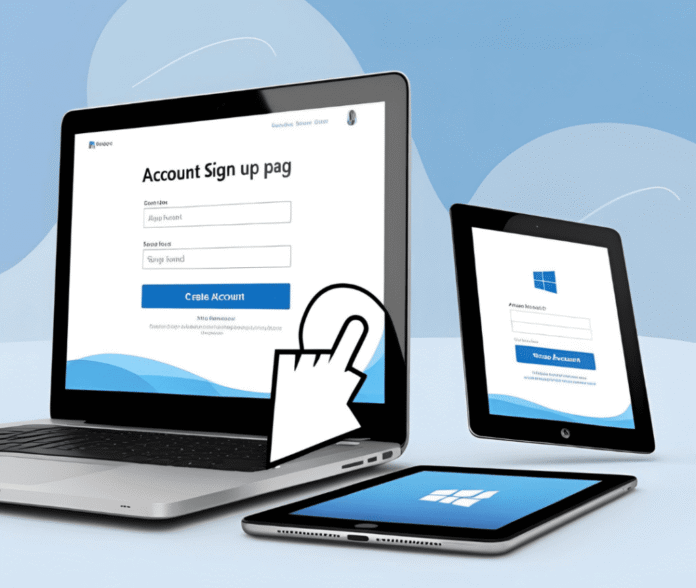Creating a Microsoft account unlocks access to essential services like Windows, Office 365, OneDrive, and Xbox Live. Whether you’re setting up a new computer or just need cloud storage, learning how to make a Microsoft account is your first step. This comprehensive guide walks you through every step with clear instructions.
Table of Contents
- 1 Why You Need a Microsoft Account (Key Benefits)
- 2 How to Make a Microsoft Account (Step-by-Step Guide)
- 3 Troubleshooting: Common Microsoft Account Issues
- 4 What Can You Do With a Microsoft Account?
- 5 Alternative Ways to Create a Microsoft Account
- 6 Security Tips for Your Microsoft Account
- 7 FAQs About Microsoft Accounts
- 8 Final Thoughts
Why You Need a Microsoft Account (Key Benefits)
Before we dive into how to make a Microsoft account, let’s explore why it’s useful:
✅ Access Windows & Office apps (Word, Excel, PowerPoint)
✅ Get 5GB free OneDrive cloud storage
✅ Sync settings across devices
✅ Play Xbox games online
✅ Download apps from Microsoft Store
Without one, you’ll miss out on key features—especially if you use Windows 10/11.
How to Make a Microsoft Account (Step-by-Step Guide)
Step 1: Go to Microsoft’s Sign-Up Page
- Open any browser and visit:
https://account.microsoft.com/signup - Click “Create one!” if you don’t have an account.
Step 2: Enter Your Email or Phone Number
- Use an existing Gmail, Yahoo, or Outlook email.
- Or, select “Get a new email address” for a free @outlook.com account.
Step 3: Create a Strong Password
- Microsoft requires:
- At least 8 characters
- Uppercase + lowercase letters
- Numbers or symbols
💡 Pro Tip: Use a password manager like Bitwarden to store it securely.
Step 4: Add Personal Details (Name & Birthdate)
- Fill in your first name, last name, and birthdate.
- This helps with account recovery later.
Step 5: Verify Your Email or Phone
- Microsoft sends a 6-digit code to your email/phone.
- Enter it to confirm ownership.
Step 6: Set Up Security Options
- Enable two-factor authentication (2FA) for extra security.
- Add a recovery email/phone in case you get locked out.
Step 7: Complete Setup & Sign In
- Agree to Microsoft’s Terms of Service.
- You’ll now see your account dashboard.
🎉 Congratulations! You’ve successfully learned how to make a Microsoft account.
Troubleshooting: Common Microsoft Account Issues
❌ “This email is already in use” → Try signing in instead.
❌ Verification code not arriving → Check spam or request a new one.
❌ “Password doesn’t meet requirements” → Add symbols/numbers.
For more help, visit Microsoft’s Support Page.
What Can You Do With a Microsoft Account?
| Service | What It Offers |
|---|---|
| OneDrive | 5GB free cloud storage |
| Office Online | Free Word, Excel, PowerPoint |
| Xbox Live | Online multiplayer gaming |
| Windows Hello | Face/Fingerprint login |
| Microsoft Store | Download apps & games |
Alternative Ways to Create a Microsoft Account
Method 1: During Windows Setup
- When installing Windows 10/11, choose “Set up for personal use”.
- Follow prompts to create a new account.
Method 2: Via Xbox Console
- On Xbox One/Series X|S, go to Settings > Account > Sign Up.
Security Tips for Your Microsoft Account
🔒 Enable 2FA (Settings > Security)
🔒 Use a unique password (never reuse passwords)
🔒 Check sign-in activity (at account.microsoft.com/security)
FAQs About Microsoft Accounts
Q: Is a Microsoft account free?
A: Yes! Only paid services (like Office 365) cost money.
Q: Can I use Gmail for a Microsoft account?
A: Absolutely—just enter your Gmail during signup.
Q: How do I delete a Microsoft account?
A: Go to account.microsoft.com/close-account.
Final Thoughts
Now that you know how to make a Microsoft account, you can enjoy seamless access to Microsoft’s ecosystem. Need more help? Check out these resources:
- Microsoft Account Recovery
- OneDrive Storage Plans
- Office 365 vs. Free Office Online
- Best Password Managers (2024)
- Windows 11 Setup Guide
Got questions? Ask in the comments below! 🚀