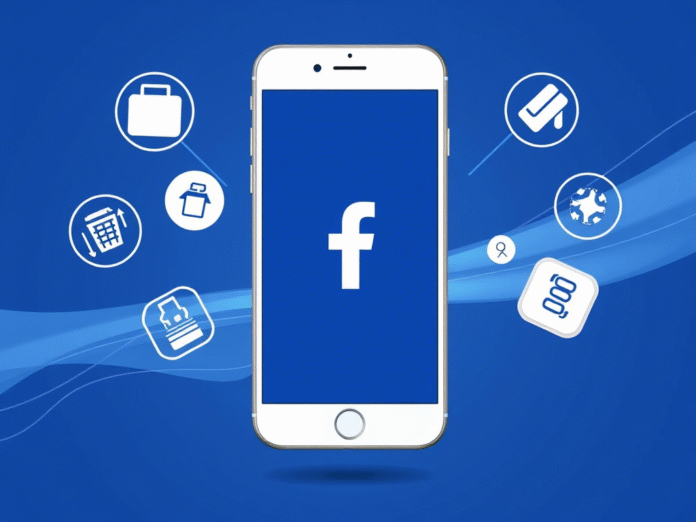Is your Facebook app running slow or showing outdated content? Learning how to clear Facebook cache can solve these common issues while protecting your privacy. This comprehensive guide covers all methods to clear cached data across devices, explains what Facebook cache stores, and provides expert tips for optimal performance.
Table of Contents
- 1 Why You Should Know How to Clear Facebook Cache
- 2 Understanding Facebook Cache: What Gets Stored
- 3 Method 1: How to Clear Facebook Cache on Android
- 4 Method 2: How to Clear Facebook Cache on iPhone
- 5 Method 3: How to Clear Facebook Cache on Web Browser
- 6 Method 4: How to Clear Facebook Cache Without Losing Login
- 7 When Should You Clear Facebook Cache?
- 8 What Happens After Clearing Cache?
- 9 Advanced Cache Management Tips
- 10 Troubleshooting Cache Clearing Issues
- 11 Facebook Cache vs. Data: Key Differences
- 12 Privacy Benefits of Clearing Cache
- 13 Future of Facebook Cache Management
- 14 Expert Recommendations
- 15 Step-by-Step Maintenance Routine
- 16 ❓ FAQ — How to Clear Facebook Cache
- 16.1 1. What is Facebook cache and why does it matter?
- 16.2 2. Will clearing my Facebook cache delete my account, photos, or messages?
- 16.3 3. How often should I clear Facebook cache?
- 16.4 4. What’s the difference between “Clear Cache” and “Clear Data” on Android?
- 16.5 5. How do I clear Facebook cache on iPhone?
- 16.6 6. Can I clear Facebook cache without logging out?
- 16.7 7. Why does my Facebook app still take up space after clearing cache?
- 16.8 8. What if “Clear Cache” is grayed out or unavailable?
- 16.9 9. How do I clear Facebook cache on a desktop browser?
- 16.10 10. Is clearing Facebook cache good for privacy?
- 16.11 11. Does cache clear automatically over time?
- 16.12 12. Will the app be slower after clearing cache?
- 17 Conclusion: Mastering Facebook Cache Control
Why You Should Know How to Clear Facebook Cache
Before diving into the steps, let’s examine why clearing cache matters:
- Frees up storage space (Facebook cache can occupy 1GB+)
- Fixes app glitches and loading errors
- Resolves display issues with images/videos
- Removes temporary tracking data, if you cannot post anonymously
- Improves overall performance
According to Facebook’s 2024 transparency report, the average user accumulates 750MB-2GB of cached data every 3 months through normal app usage.
Understanding Facebook Cache: What Gets Stored
When learning how to clear Facebook cache, it helps to know what you’re removing:
1. Media Files
- Profile pictures you’ve viewed
- Cached videos (for quicker replay)
- Shared images from posts
2. Browser Data
- Login session information
- Website preferences
- Form autofill data
3. App Resources
- Temporary app files
- Pre-loaded content
- UI elements and animations
Important: Clearing cache won’t delete your account data, messages, or posts.
Method 1: How to Clear Facebook Cache on Android
For Android users looking to clear Facebook cache:
Step-by-Step Process:
- Open your Android Settings
- Navigate to Apps or Application Manager
- Find and select Facebook from the list
- Tap Storage
- Choose Clear Cache (safe)
- For deeper reset: Clear Storage/Clear Data
- Confirm the action
- Relaunch Facebook app
Storage Impact: Typically frees 200MB-1GB depending on usage.
Method 2: How to Clear Facebook Cache on iPhone
iOS handles cache differently, but you can still clear Facebook cache:
Option A: Through Facebook Settings
- Open Facebook app
- Tap Menu (≡) > Settings & Privacy
- Select Browser Settings
- Tap Clear Browsing Data
- Check Cached Images and Files
- Confirm Clear
Option B: Offload App
- Go to iPhone Settings
- Select General > iPhone Storage
- Find and tap Facebook
- Choose Offload App
- Reinstall from App Store
Note: iOS doesn’t provide direct cache clearing like Android.
Method 3: How to Clear Facebook Cache on Web Browser
For desktop users wanting to clear Facebook cache:
Google Chrome:
- Click the lock icon in address bar
- Select Site Settings
- Choose Clear Data
- Check Cached images and files
- Click Clear
Alternative Method:
- Press Ctrl+Shift+Delete (Windows) or Cmd+Shift+Delete (Mac)
- Select time range (All time for complete clear)
- Check Cached images and files
- Click Clear data
Method 4: How to Clear Facebook Cache Without Losing Login
Many users want to clear Facebook cache while preserving:
- Saved login credentials
- Account settings
- App preferences
Safe Clearing Technique:
- Use the Clear Cache option (not Clear Storage/Data)
- On Android: Avoid selecting “Clear All Data”
- On iOS: Don’t choose “Delete App”
- On browser: Uncheck “Cookies and other site data”
When Should You Clear Facebook Cache?
Knowing how to clear Facebook cache includes timing it right:
✔ Monthly maintenance (preventive clearing)
✔ After app updates (resolve compatibility issues)
✔ When seeing error messages (“Content not loading”)
✔ Before selling/giving away device (privacy protection)
✔ When storage is low (quick space recovery)
What Happens After Clearing Cache?
Understanding the effects of how to clear Facebook cache:
- First Launch Slower (rebuilding cache)
- Media Re-downloads when next viewed
- Temporary Preferences Reset (not account settings)
- Login Usually Preserved (unless cleared cookies)
Advanced Cache Management Tips
Beyond basic how to clear Facebook cache, consider:
1. Automatic Cache Clearing
- Use apps like Files by Google (Android)
- Set up monthly reminders
- Enable storage manager alerts
2. Selective Media Clearing
- Manually delete large video files
- Clear Facebook Lite cache separately
- Remove album previews
3. Alternative Browsers
- Use Firefox Focus (auto-clears cache)
- Try Brave (aggressive cache management)
- Consider progressive web app version
Troubleshooting Cache Clearing Issues
Common problems when trying to clear Facebook cache:
1. Cache Immediately Rebuilds
- Normal behavior
- Facebook pre-caches content
- Limit background data if concerned
2. “Clear Cache” Option Grayed Out
- Restart device and try again
- Check for administrator restrictions
- Update Facebook app
3. Storage Not Freed Up
- Clear Facebook Lite cache too
- Delete downloaded files separately
- Check other Facebook-owned apps (Instagram, Messenger)
Facebook Cache vs. Data: Key Differences
| Aspect | Cache | Data |
|---|---|---|
| Contents | Temporary files | Account info |
| Size | 100MB-2GB | 10-50MB |
| Clearing Effect | Performance boost | Logs you out |
| Frequency | Monthly | Rarely |
Privacy Benefits of Clearing Cache
Important reasons to clear Facebook cache regularly:
- Removes Tracking Data (local behavioral profiles)
- Deletes Viewed Content others might see on your device
- Eliminates Location Traces from cached maps
- Reduces Ad Targeting from residual files
Future of Facebook Cache Management
As you master how to clear Facebook cache, watch for:
- Auto-Clearing Features (Facebook testing in 2024)
- Per-Content Cache Controls (selective media clearing)
- Expired Cache Notifications (alerting when to clear)
- Cross-App Cache Unification (shared Instagram/Facebook cache)
Expert Recommendations
Based on 2024 digital hygiene best practices:
- Clear cache monthly as maintenance
- Use Facebook Lite if storage constrained
- Monitor cache size in device settings
- Combine with cookie clearing for full privacy
Step-by-Step Maintenance Routine
For optimal performance when you clear Facebook cache:
- Check current cache size (Settings > Storage)
- Backup important media (saved photos/videos)
- Clear cache using appropriate method
- Restart device after clearing
- Monitor performance for improvements
❓ FAQ — How to Clear Facebook Cache
1. What is Facebook cache and why does it matter?
The Facebook cache stores temporary files such as:
- Profile pictures
- Watched videos
- Previously loaded posts
- Form autofill and login sessions
It improves loading speed but can cause issues like app lag, outdated content, or excessive storage use over time.
2. Will clearing my Facebook cache delete my account, photos, or messages?
No. Clearing the cache only removes temporary files. Your account, posts, messages, and settings remain completely intact.
3. How often should I clear Facebook cache?
Experts recommend:
- Monthly clearing for regular maintenance
- Immediately if the app is lagging, crashing, or showing errors
- Before selling or giving away your phone
4. What’s the difference between “Clear Cache” and “Clear Data” on Android?
- Clear Cache: Removes temporary files only
- Clear Data: Resets the app to factory settings (removes login, preferences, and stored files)
✅ For safe cleaning, always choose “Clear Cache”
5. How do I clear Facebook cache on iPhone?
iOS doesn’t allow app cache clearing directly, but you have two options:
- In-app:
- Go to
Menu > Settings & Privacy > Browser Settings - Tap “Clear Browsing Data”
- Go to
- Via iPhone settings:
- Offload the Facebook app from
Settings > General > iPhone Storage - Reinstall it from the App Store
- Offload the Facebook app from
6. Can I clear Facebook cache without logging out?
Yes. Use the “Clear Cache” option on Android or in-app browser settings on iOS to preserve your login. Avoid using “Clear Data” or uninstalling the app.
7. Why does my Facebook app still take up space after clearing cache?
Facebook stores more than just cache:
- Downloaded media
- Facebook Lite (if installed)
- Other Meta apps (Instagram, Messenger)
To free more space, manually clear media or uninstall/reinstall the app.
Try the following:
- Restart your device
- Update the Facebook app
- Check for device restrictions or admin policies
- Use third-party tools like Files by Google
9. How do I clear Facebook cache on a desktop browser?
For Chrome:
- Click the lock icon in the address bar
- Select Site Settings > Clear Data
Or - Press
Ctrl+Shift+Delete(Windows) /Cmd+Shift+Delete(Mac) - Choose “Cached images and files”
- Click “Clear Data”
10. Is clearing Facebook cache good for privacy?
Yes! Clearing cache:
- Removes locally stored tracking data
- Erases location traces and viewed media
- Reduces ad targeting
- Helps keep your browsing activity private on shared devices
11. Does cache clear automatically over time?
Not always. Facebook preloads content and can quickly rebuild cache. For long-term control:
- Use privacy-focused browsers (e.g., Firefox Focus, Brave)
- Set monthly reminders to clear cache manually
- Use Lite version of Facebook to limit cache growth
12. Will the app be slower after clearing cache?
Yes, temporarily. Facebook will need to re-download some data (like images and UI components) the next time you open it. Performance improves after the cache is rebuilt.
Conclusion: Mastering Facebook Cache Control
Now that you know exactly how to clear Facebook cache across all devices, you can maintain peak app performance while protecting your privacy. Regular cache management prevents storage bloat, resolves technical glitches, and gives you more control over your local data.
Remember that clearing cache is just one part of digital hygiene—combine it with periodic app updates, storage audits, and privacy setting reviews for the best Facebook experience.