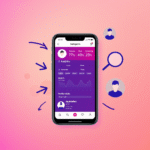Have you ever wondered how to save your Windows 10 laptop battery from dying a slow, painful death? You’re not alone. Most of us don’t realize how much control we actually have over our laptop’s battery health—until it’s too late.
I used to think my laptop battery was invincible. I’d charge it when it got low, unplug it when full, and repeat the cycle without a second thought. Fast forward four years, and now my laptop acts more like a desktop—only alive when plugged in, dead the second it’s not. Somewhere between the endless Google Chrome tabs and forgotten background apps, I unknowingly ruined my battery life.
If your Windows 10 laptop still holds a charge, consider this your battery-saving intervention.
Suggested tools and things you can buy:
- Anker PowerCore Portable Charger for Laptops – Great for backup charging on the go.
- Laptop Cooling Pad – Helps keep your laptop cool and extend battery life.
- USB-C Power Meter Tester – Monitor power usage from accessories.
- Replacement Laptop Battery for Dell/HP – Link to relevant battery replacements.
Table of Contents
🚨 Features Draining Your Battery (and How to Fix Them)
Your Windows 10 machine comes with a lot of convenience features—but those conveniences can slowly kill your battery. Here are the biggest offenders:
1. Background Apps
Apps like Skype, Mail, Microsoft Store, and even the Camera app often keep running in the background, using precious energy.
Fix it:
- Go to Settings > Privacy > Background Apps
- Toggle off “Let apps run in the background”
This will stop unnecessary apps from draining your battery behind the scenes.
2. Sync Settings
Your laptop is constantly syncing emails, passwords, themes, and more—even when you’re not paying attention.
Fix it:
- Go to Settings > Accounts > Windows backup
- Toggle off the sync options you don’t need
3. Startup Apps
Apps that launch at startup can hog battery power before you’ve even opened a tab.
Fix it:
- Press Ctrl + Shift + Esc to open Task Manager
- Go to the Startup tab
- Right-click apps you don’t need and select Disable
4. Windows Animations
While sleek animations might look cool, they actually consume processing power and battery.
Fix it:
- Go to Settings > System > About > Advanced system settings > Performance Settings
- Choose “Adjust for best performance”
This will turn off unnecessary animations and visual effects.
⚙️ Other Essential Battery-Saving Tips
Sometimes the biggest battery drains are right in front of us:
- Lower screen brightness — The brighter the screen, the more power it uses.
- Unplug unused USB devices — They draw power even when idle.
- Use Battery Saver Mode — Toggle it on from the battery icon in your taskbar.
- Adjust Power and Sleep settings — Head to Settings > System > Power & Sleep to make your laptop sleep sooner.
- Turn off Wi-Fi and Bluetooth when not in use.
🔋 Why Battery Health Matters
Taking care of your battery isn’t just about convenience—it’s about longevity. A well-maintained battery can make the difference between a laptop that lasts for 3 years and one that dies in 12 months.
Think of your laptop battery like the engine of your car. If you run it recklessly, it will wear down faster. But if you manage power settings and usage wisely, you’ll prolong its life significantly.
🧠 Key Takeaways
- Disable unnecessary features like background apps and sync settings.
- Use performance-friendly settings to reduce battery usage.
- Adjust screen brightness and sleep timing to save energy.
- Treat your battery with care to extend its health.
If you’re reading this on a Windows 10 laptop that still works without a charger, take five minutes today to tweak a few settings. Your battery—and your future self—will thank you.
📌 FAQ: Saving Battery on a Windows 10 Laptop
Q: What drains a Windows 10 laptop battery the most?
A: Background apps, screen brightness, and wireless connections like Wi-Fi and Bluetooth are common culprits.
Q: Is it okay to always leave your laptop plugged in?
A: It’s fine occasionally, but constantly keeping it plugged in can reduce the battery’s lifespan.
Q: How often should I use Battery Saver Mode?
A: It’s safe to use as often as needed—especially when you’re away from an outlet.
Q: Does lowering screen brightness help a lot?
A: Yes. Reducing screen brightness can significantly extend battery life, especially during long usage sessions.
Q: Should I update Windows to improve battery life?
A: Yes. Updates often include performance improvements that can enhance battery efficiency.
Ready to give your laptop a longer, healthier life? Start with these simple tweaks, and your battery will serve you far better than mine ever did.