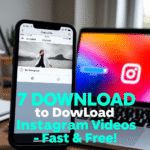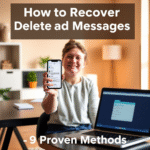If you’re struggling with slow uploads and wondering how to speed up Google Drive upload, you’re not alone. Many users face sluggish transfer rates that waste precious time. This comprehensive guide reveals 9 expert-approved methods to dramatically increase your upload speeds, whether you’re transferring personal files or business documents.
Table of Contents
- 1 Why Is My Google Drive Upload So Slow?
- 2 Method 1: Check Your Internet Connection Speed
- 3 Method 2: Compress Files Before Uploading
- 4 Method 3: Use Google’s Backup and Sync App
- 5 Method 4: Split Large Files into Smaller Parts
- 6 Method 5: Adjust Chrome Flags (For Browser Users)
- 7 Method 6: Use Google Drive API for Developers
- 8 Method 7: Change DNS Servers
- 9 Method 8: Disable VPNs and Proxies
- 10 Method 9: Upgrade Your Google Workspace Plan
- 11 Google Drive Upload Speed Comparison Table
- 12 Advanced Troubleshooting
- 13 FAQs: How to Speed Up Google Drive Upload
- 14 Final Speed Optimization Checklist
Why Is My Google Drive Upload So Slow?
Before we dive into how to speed up Google Drive upload, let’s understand common causes of slow transfers:
- Weak internet connection (the #1 culprit)
- Large file sizes slowing down transfers
- Too many simultaneous uploads
- Outdated browser or app
- Network congestion during peak hours
- Google server-side limitations
The good news? Most of these issues are fixable with the right techniques.
Method 1: Check Your Internet Connection Speed
A fast, stable connection is essential for quick uploads. Here’s how to optimize yours:
- Run a speed test using Speedtest by Ookla
- Compare results to Google Drive’s requirements:
- Minimum: 5 Mbps upload
- Recommended: 20+ Mbps for large files
- If speeds are slow:
- Restart your router
- Move closer to your Wi-Fi source
- Use Ethernet instead of Wi-Fi
✅ Pro Tip: Schedule uploads during off-peak hours (late night/early morning) when networks are less congested.
Method 2: Compress Files Before Uploading
Large files upload slower. Reduce file sizes with:
- For documents: Use ZIP compression (7-Zip is free)
- For images: Compress with TinyPNG
- For videos: Reduce resolution with HandBrake
Example: A 4GB video file might compress to 2GB, cutting upload time in half.
Method 3: Use Google’s Backup and Sync App
The web interface has limitations. Instead:
- Download Backup and Sync
- Install and log in to your account
- Set up automatic folder syncing
✅ Why it’s faster: The app uses advanced compression and resumes interrupted uploads.
Method 4: Split Large Files into Smaller Parts
For extremely large files (50GB+):
- Use file splitting tools like HJSplit
- Upload parts simultaneously
- Reassemble on the destination device
⚠️ Note: This works best when downloading later to the same device.
Method 5: Adjust Chrome Flags (For Browser Users)
Boost Chrome’s performance:
- Type
chrome://flagsin address bar - Search for “Parallel downloading”
- Enable the feature
- Restart Chrome
This allows multiple connection threads for faster transfers.
Method 6: Use Google Drive API for Developers
For tech-savvy users and businesses:
- Enable Drive API in Google Cloud Console
- Use tools like
gdrivefor command-line uploads - Implement chunked uploading for large files
📈 Enterprise Benefit: API transfers can be 3-5x faster for bulk operations.
Method 7: Change DNS Servers
Sometimes DNS affects speeds:
- Switch to faster DNS like:
- Google DNS (8.8.8.8)
- Cloudflare (1.1.1.1)
- On Windows:
- Network Settings → Change adapter options
- Edit IPv4 properties
Method 8: Disable VPNs and Proxies
While VPNs protect privacy, they often slow uploads:
- Temporarily turn off your VPN
- Test upload speeds
- If needed, switch to a faster VPN server
🔍 Privacy Note: Only disable VPNs for non-sensitive files.
Method 9: Upgrade Your Google Workspace Plan
Free accounts have speed limits. Paid plans offer:
- Business Standard: 2TB storage, faster speeds
- Enterprise: Unlimited storage, priority transfers
Compare plans at Google Workspace
Google Drive Upload Speed Comparison Table
| Method | Speed Improvement | Difficulty | Cost |
|---|---|---|---|
| Wired Connection | 2-5x | Easy | Free |
| File Compression | 1.5-3x | Medium | Free |
| Backup & Sync App | 2x | Easy | Free |
| API Uploads | 3-5x | Hard | Free/Paid |
| Plan Upgrade | 2-10x | Easy | Paid |
Advanced Troubleshooting
If speeds remain slow:
- Clear browser cache (Ctrl+Shift+Del)
- Disable browser extensions
- Try a different browser (Firefox/Edge)
- Check Google Workspace Status (status.cloud.google.com)
FAQs: How to Speed Up Google Drive Upload
1. Why does my upload stop at 100% but not complete?
This usually means final server processing. Wait 5-10 minutes before checking.
2. What’s the maximum upload speed possible?
Google caps speeds at ~750 Mbps per file, regardless of your connection.
3. Does file type affect upload speed?
No, but larger files take longer. 1GB = ~8 minutes at 20 Mbps.
4. Can I queue multiple files to upload faster?
Yes, but limit to 5-10 files at once for optimal speeds.
5. Will Google Drive ever get faster uploads?
Google continuously upgrades infrastructure – speeds improve gradually.
Final Speed Optimization Checklist
For fastest possible uploads:
✔️ Use wired Ethernet connection
✔️ Compress files when possible
✔️ Use Backup & Sync app
✔️ Upload during off-peak hours
✔️ Close bandwidth-heavy apps