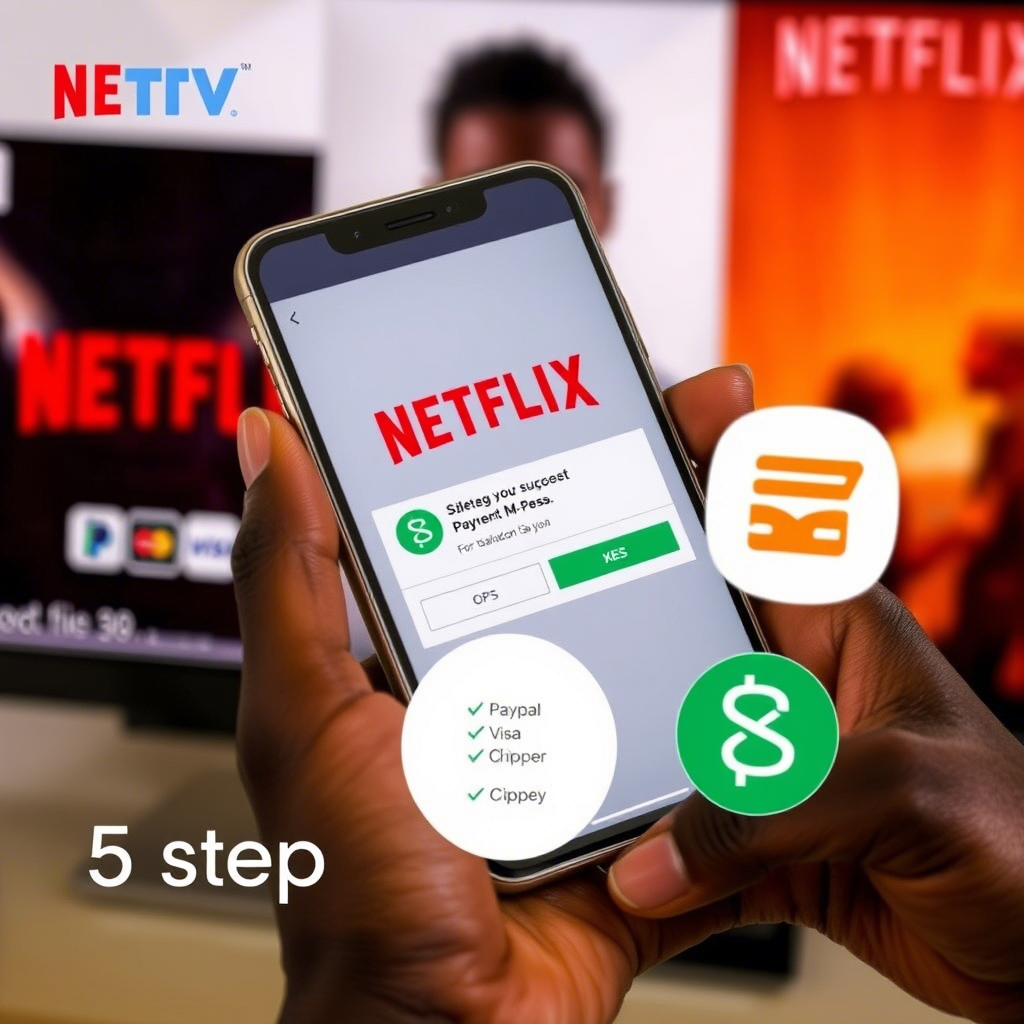If you’re experiencing slow browsing or website errors, learning how to clear cache in Microsoft Edge can instantly boost performance. This comprehensive guide covers 5 proven methods to remove temporary files, with step-by-step instructions for all Edge versions (Windows, Mac, Mobile).
Table of Contents
- 1 Why Clearing Edge Cache Matters
- 2 Method 1: Basic Cache Clear (Ctrl+Shift+Del Shortcut)
- 3 Method 2: Selective Cache Clearing
- 4 Method 3: Automated Cache Clearing on Exit
- 5 Method 4: Clear Cache for Specific Sites Only
- 6 Method 5: Nuclear Option (Reset Edge Completely)
- 7 Edge Cache Management Comparison Table
- 8 Advanced Cache Management Tips
- 9 FAQs: Clearing Edge Cache
- 10 When Clearing Cache Doesn’t Help
Why Clearing Edge Cache Matters
Before we explore how to clear cache in Microsoft Edge, let’s understand why it’s essential:
✅ Fixes loading issues (broken pages, formatting errors)
✅ Protects privacy (removes stored site data)
✅ Saves disk space (clears gigabytes of temp files)
✅ Improves speed (faster page loads)
✅ Resolves login problems (outdated cached credentials)
Method 1: Basic Cache Clear (Ctrl+Shift+Del Shortcut)
The fastest way to clear Edge cache:
- Open Edge and press Ctrl+Shift+Delete
- Select time range:
- Last hour (quick fix)
- All time (thorough clean)
- Check “Cached images and files”
- Click “Clear now”
✅ Pros: Instant, no settings navigation needed
❌ Cons: Doesn’t clear advanced data types
Method 2: Selective Cache Clearing
For precise control:
- Go to Edge Settings → Privacy, search, and services
- Under “Clear browsing data”, click “Choose what to clear”
- Select:
- Cached images/files
- Cookies (optional)
- Site permissions
- Click “Clear now”
📌 When to use: When you need to keep passwords/history but remove cache.
Method 3: Automated Cache Clearing on Exit
Set Edge to auto-clear cache:
- Navigate to Settings → Privacy, search, and services
- Enable “Choose what to clear every time you close the browser”
- Toggle “Cached images and files”
- Relaunch Edge
🔒 Best for: Shared computers or privacy-focused users.
Method 4: Clear Cache for Specific Sites Only
Fix single-site issues without full reset:
- Right-click the padlock icon in address bar
- Select “Site permissions” → “View permissions”
- Click “Clear data” next to storage usage
- Confirm with “Clear”
🌐 Works for: Stubborn sites like Facebook, YouTube, or banking portals.
Method 5: Nuclear Option (Reset Edge Completely)
When standard methods fail:
- Go to Settings → Reset settings
- Click “Restore settings to default”
- Enable “Clear browsing data” checkbox
- Select “Reset”
⚠️ Warning: This removes extensions/themes too. Backup first.
Edge Cache Management Comparison Table
| Method | Speed | Data Kept | Best For |
|---|---|---|---|
| Keyboard Shortcut | ⚡⚡⚡⚡ | History/Passwords | Quick fixes |
| Selective Clear | ⚡⚡⚡ | Custom selection | Precise control |
| Auto-Clear | ⚡⚡ | Session data | Privacy protection |
| Site-Specific | ⚡⚡⚡ | All other sites | Troubleshooting |
| Full Reset | ⚡ | Nothing | Major issues |
Advanced Cache Management Tips
🔧 Disk Cleanup Utility (Windows):
- Search for “Disk Cleanup”
- Select “Microsoft Edge” in file list
- Delete temporary files
📁 Manual Cache Location (Advanced Users):
- Windows:
%LocalAppData%\Microsoft\Edge\User Data\Default\Cache - Mac:
~/Library/Caches/Microsoft/Edge
💡 Bonus: Use CCleaner for automated system-wide cache cleaning.
FAQs: Clearing Edge Cache
1. Will clearing cache delete passwords?
No, unless you specifically select “Passwords” during cleanup.
2. How often should I clear Edge cache?
Monthly for most users; weekly if you visit many media-heavy sites.
3. Does clearing cache speed up Edge?
Yes, especially if you haven’t cleared it in 6+ months.
4. Why does cache rebuild immediately?
Normal behavior – Edge recreates cache files for visited sites.
5. Can I set cache size limits?
Not natively, but extensions like Cache Limiter can help.
When Clearing Cache Doesn’t Help
If issues persist:
- Update Edge (edge://settings/help)
- Disable problematic extensions
- Scan for malware (Microsoft Defender)
- Try Edge Beta for latest fixes