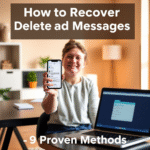Are you looking for a straightforward guide on how to cancel Spotify Premium? Whether you’re switching to another service, tightening your budget, or simply taking a break from streaming, this comprehensive guide will walk you through the process step by step.
Table of Contents
- 1 🎯 Why You Might Want to Cancel Spotify Premium
- 2 🛠️ Method 1: Canceling via Spotify’s Website
- 3 📱 Method 2: Canceling Through the Mobile App
- 4 💳 Method 3: Canceling via Third-Party Services
- 5 🧾 Method 4: Using Spotify’s Cancellation Form
- 6 🧑🤝🧑 Method 5: Canceling Family or Duo Plans
- 7 🧠 Method 6: Contacting Spotify Support
- 8 🔄 Method 7: Switching to a Different Plan
- 9 📝 What Happens After Cancellation?
- 10 📊 Comparison Table: Cancellation Methods
- 11 🔗 Useful Resources
- 12 🔐 How to Cancel Spotify Premium Without Logging In
- 13 📱 How to Cancel Spotify Premium on iPhone
- 14 🤖 How to Cancel Spotify Premium on Android
- 15 💸 Spotify Cancel Subscription Refund: Do You Get Your Money Back?
- 16 📌 Final Thoughts
🎯 Why You Might Want to Cancel Spotify Premium
Before diving into the cancellation methods, it’s essential to understand why users consider canceling their Spotify Premium subscriptions:
- Cost Concerns: Monthly fees can add up, especially if you’re not utilizing all the premium features.
- Switching Services: Exploring other music streaming platforms that better suit your preferences.
- Limited Usage: If you find yourself not using Spotify as much, downgrading to the free version might be sufficient.
Understanding your reasons can help you decide whether canceling is the right move or if adjusting your plan would suffice.
🛠️ Method 1: Canceling via Spotify’s Website
The most direct method to cancel your subscription is through Spotify’s official website:
- Log In: Visit Spotify’s Account Page and log into your account.
- Navigate to Your Plan: Click on “Account” and then select “Your Plan.”
- Change Plan: Click on “Change Plan.”
- Cancel Premium: Scroll down and select “Cancel Premium.”
- Confirm Cancellation: Follow the prompts to confirm your cancellation.
After completing these steps, your account will revert to the free version at the end of your current billing cycle.
📱 Method 2: Canceling Through the Mobile App
While Spotify’s mobile app doesn’t offer a direct cancellation option, you can still initiate the process:
- Open the App: Launch the Spotify app on your device.
- Access Settings: Tap on the gear icon to open settings.
- Account: Scroll down and tap on “Account.”
- Manage Plan: Tap on “Manage Plan,” which will redirect you to the account page in your browser.
- Follow Web Instructions: Proceed with the cancellation steps as outlined in Method 1.
Note: Some users have reported difficulties finding the cancellation option within the app, as discussed in this Reddit thread.
💳 Method 3: Canceling via Third-Party Services
If you subscribed to Spotify Premium through a third-party service (e.g., your mobile provider or iTunes), you’ll need to cancel through that provider:
- iTunes:
- Open the Settings app on your iOS device.
- Tap on your name, then select “Subscriptions.”
- Find and tap on “Spotify.”
- Tap “Cancel Subscription” and confirm.
- Mobile Providers: Contact your provider’s customer service or access your account portal to manage subscriptions.
Ensure you receive confirmation of cancellation to avoid unexpected charges.
🧾 Method 4: Using Spotify’s Cancellation Form
Spotify offers a cancellation form for users who prefer this method:
- Access the Form: Visit Spotify’s Cancellation Form.
- Fill Out Details: Provide the necessary information, including your account details.
- Submit the Form: After submission, you’ll receive an email to confirm your cancellation.
This method is particularly useful if you’re unable to access your account through standard means.
🧑🤝🧑 Method 5: Canceling Family or Duo Plans
If you’re part of a Family or Duo plan:
- Plan Managers: Follow the standard cancellation steps via the account page.
- Plan Members: You can leave the plan by accessing your account settings, but only the plan manager can cancel the entire subscription.
Remember to inform other members about the cancellation to avoid confusion.
🧠 Method 6: Contacting Spotify Support
If you encounter issues during the cancellation process:
- Visit Support: Go to Spotify Support.
- Select Topic: Choose the relevant topic related to your issue.
- Contact Options: Depending on availability, you can chat with a representative or send an email.
Spotify’s support team can assist with complex issues, including account recovery and billing disputes.
🔄 Method 7: Switching to a Different Plan
If you’re not ready to cancel but want to adjust your subscription:
- Log In: Access your account on Spotify’s website.
- Change Plan: Navigate to “Your Plan” and click on “Change Plan.”
- Select New Plan: Choose from available options like Student, Duo, or Family plans.
Adjusting your plan can help you find a better fit without losing premium features.
📝 What Happens After Cancellation?
Upon canceling your Spotify Premium subscription:
- Access: You’ll retain access to premium features until the end of your billing cycle.
- Account: Your account will revert to the free version, which includes ads and limited skips.
- Playlists: All your playlists and saved music will remain intact.
If you change your mind, you can always resubscribe to regain premium benefits.
📊 Comparison Table: Cancellation Methods
| Method | Platform | Directness | Additional Steps |
|---|---|---|---|
| Spotify Website | Desktop/Mobile | High | No |
| Mobile App | Mobile | Medium | Yes |
| Third-Party Services | Varies | Medium | Yes |
| Cancellation Form | Desktop/Mobile | Medium | Yes |
| Family/Duo Plan Management | Desktop/Mobile | Medium | Yes |
| Contacting Support | Desktop/Mobile | Low | Yes |
| Switching Plans | Desktop/Mobile | High | No |
🔗 Useful Resources
- Spotify Account Overview
- Spotify Support
- Spotify Community Forums
- Spotify Cancellation Form
- Spotify on Reddit
🔐 How to Cancel Spotify Premium Without Logging In
If you’ve lost access to your Spotify account or email, you might wonder how to cancel Spotify Premium without logging in. Unfortunately, for security reasons, Spotify does not allow cancellations without verifying ownership.
However, here are a few steps you can take:
- Recover Your Account: Use Spotify’s account recovery form.
- Check Your Email for Invoices: Look for billing details to find out if you subscribed via Apple, Google, or another third-party.
- Contact Spotify Support: Visit Spotify Support and explain your issue. Provide any email addresses or usernames associated with the account.
While there’s no direct way to cancel without logging in, support can guide you through alternatives.
📱 How to Cancel Spotify Premium on iPhone
If you subscribed via iTunes, you must cancel through your Apple settings:
- Open your Settings app.
- Tap your name > Subscriptions.
- Select Spotify from the list.
- Tap Cancel Subscription.
If you didn’t use iTunes, follow the in-app steps, which will redirect you to the Spotify website where you can log in and cancel from your browser.
🤖 How to Cancel Spotify Premium on Android
Android users can follow this simple process:
- Open the Spotify app.
- Tap the gear icon for Settings.
- Go to Account.
- Tap Manage Plan, which opens a browser.
- On the Spotify website, scroll down and tap Cancel Premium.
Note: If you subscribed through the Google Play Store, go to:
- Google Play > Payments & subscriptions > Subscriptions, then cancel Spotify.
💸 Spotify Cancel Subscription Refund: Do You Get Your Money Back?
One common question is whether you’re entitled to a refund after canceling. Spotify typically does not offer refunds for partial months, prepaid plans, or unused subscriptions. Here’s what you should know:
- Monthly Plans: You can use Premium until the end of your billing cycle.
- Prepaid Gift Cards: Non-refundable once redeemed.
- Third-Party Billing: Refunds depend on the provider (Apple, Google, etc.).
Always review Spotify’s Terms and Conditions and contact support if you believe there’s been a billing error.
📌 Final Thoughts
Canceling your Spotify Premium subscription doesn’t have to be a daunting task. By following the methods outlined above, you can ensure a smooth transition back to the free version or explore other options that better suit your needs.
Remember to review your subscription details and confirm cancellations to avoid unexpected charges. If you encounter any issues, don’t hesitate to reach out to Spotify’s support team for assistance.