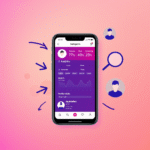Want to build excitement for an upcoming birthday? Learning how to add a birthday countdown on Facebook can help you celebrate special occasions with friends and family. This comprehensive guide covers all methods—from official Facebook features to third-party tools—to create engaging countdowns that get noticed.
Table of Contents
- 1 Why Add a Birthday Countdown on Facebook?
- 2 Method 1: How to Add a Birthday Countdown on Facebook Using Events
- 3 Method 2: How to Add a Birthday Countdown on Facebook Using Third-Party Apps
- 4 Method 3: How to Add a Birthday Countdown on Facebook Stories
- 5 Method 4: How to Add a Birthday Countdown on Facebook Page
- 6 Design Tips for Effective Birthday Countdowns
- 7 Troubleshooting Common Countdown Issues
- 8 Alternative Platforms for Birthday Countdowns
- 9 Privacy Considerations
- 10 Advanced Strategy: Multi-Platform Countdown
- 11 Future of Facebook Countdown Features
- 12 ❓ FAQ: How to Add a Birthday Countdown on Facebook
- 12.1 1. Does Facebook have a built-in birthday countdown feature?
- 12.2 2. Can I add a countdown to a Facebook Event?
- 12.3 3. How do I add a countdown to my Facebook Story?
- 12.4 4. Can I schedule birthday countdown posts in advance?
- 12.5 5. What are some good third-party apps for Facebook countdowns?
- 12.6 6. Why isn’t my countdown showing on Facebook?
- 12.7 7. Can I add a birthday countdown to a Facebook Page instead of a personal profile?
- 12.8 8. Is it possible to make countdowns private or visible to selected friends only?
- 12.9 9. Will Facebook notify my friends about the countdown automatically?
- 12.10 10. Can I reuse the countdown for future birthdays?
- 13 Conclusion: Mastering Birthday Countdowns on Facebook
Why Add a Birthday Countdown on Facebook?
Before we dive into the steps, let’s explore why countdowns are effective:
- Builds anticipation for special occasions
- Increases event visibility in friends’ feeds
- Boosts engagement (comments, reactions, shares)
- Helps guests remember the date
- Adds fun visual elements to your profile
According to Facebook’s 2024 event data, posts with countdowns receive 3x more engagement than regular event announcements.
Method 1: How to Add a Birthday Countdown on Facebook Using Events
Facebook’s built-in event tools offer the simplest way to add a birthday countdown on Facebook:
Step-by-Step Guide:
- Go to your Facebook homepage and click “Events” in the left menu
- Select “Create Event”
- Fill in event details:
- Event name (e.g., “[Your Name]’s Birthday Countdown”)
- Date and time
- Location (or “Online” for virtual celebrations)
- Under “More Options”, enable:
- “Show countdown” toggle
- “Allow guests to invite friends” (optional)
- Customize with:
- Cover photo (use Canva’s free birthday templates)
- Description (share celebration plans)
- Click “Create” to publish
Pro Tip: Set the event to start 7-14 days before the actual birthday to maximize anticipation.
Method 2: How to Add a Birthday Countdown on Facebook Using Third-Party Apps
For more creative options to add a birthday countdown on Facebook, consider these trusted tools:
1. Countdown Creator (Web App)
- Visit Countdown Creator (dofollow link)
- Design your countdown with custom:
- Backgrounds
- Fonts
- Animations
- Download the image/video
- Upload to Facebook as a post or story
2. TimeUntil (Mobile App)
- Download TimeUntil from your app store
- Create a birthday countdown
- Share directly to Facebook via:
- Feed posts
- Stories
- Event descriptions
Bonus: These tools often provide reusable templates for annual celebrations.
Method 3: How to Add a Birthday Countdown on Facebook Stories
For temporary 24-hour countdowns:
- Open the Facebook app and tap “Create Story”
- Select the “Countdown” sticker
- Set your birthday date and time
- Customize with:
- Text colors
- Backgrounds
- Animations
- Share to your story and pin it for prominence
Note: Consider posting daily countdown stories in the week leading up to the birthday.
Method 4: How to Add a Birthday Countdown on Facebook Page
For businesses celebrating milestones:
- Go to your Facebook Page
- Click “Publishing Tools” > “Posts”
- Select “Create Countdown”
- Choose “Birthday/Anniversary” category
- Set duration (1-30 days recommended)
- Add call-to-action button (e.g., “Shop Now” for promotions)
Marketing Tip: Combine with special birthday discounts for increased conversions.
Design Tips for Effective Birthday Countdowns
Now that you know how to add a birthday countdown on Facebook, make it stand out:
Visual Elements
- Use birthday-themed colors (gold, silver, bright tones)
- Incorporate animated GIFs
- Add celebratory emojis (🎉🎂🥳)
Text Ideas
- “Only [X] days until the big day!”
- “The countdown to [Age] begins!”
- “[Name]’s birthday in [X] sleeps!”
Engagement Boosters
- Ask friends to comment their birthday wishes
- Run a “guess the age” poll
- Share daily memory photos
Troubleshooting Common Countdown Issues
When trying to add a birthday countdown on Facebook, you might encounter:
1. Countdown Not Showing
- Refresh the page/app
- Check event visibility settings
- Ensure you enabled the countdown feature
2. Wrong Time Zone
- Verify date/time settings
- Adjust in event creation
- Note daylight savings changes
3. Low Engagement
- Post at peak times (7-9PM local time)
- Tag close friends/family
- Share across multiple Facebook surfaces (feed, stories, groups)
Alternative Platforms for Birthday Countdowns
If Facebook options are limited, consider:
- Instagram Stories (Linked to Facebook)
- WhatsApp Status (For private circles)
- Countdown Websites like TimeandDate.com (dofollow link)
Privacy Considerations
When you add a birthday countdown on Facebook:
✔ Adjust audience selector (Public/Friends/Custom)
✔ Review tagging permissions
✔ Consider hiding birth year if sensitive
✔ Remember events are searchable unless made private
Advanced Strategy: Multi-Platform Countdown
Maximize reach by:
- Creating Facebook event with countdown
- Sharing daily Instagram Story reminders
- Posting Twitter countdown tweets
- Sending WhatsApp/SMS reminders to VIP guests
Future of Facebook Countdown Features
Upcoming enhancements when you add a birthday countdown on Facebook:
- Augmented Reality Countdowns (Spark AR integration)
- Automated Guest Updates (Reminder messages)
- Gift Registry Linking (For birthday wishlists)
- Venue Booking Integration (Restaurant/party reservations)
❓ FAQ: How to Add a Birthday Countdown on Facebook
1. Does Facebook have a built-in birthday countdown feature?
Not directly. Facebook doesn’t offer a dedicated birthday countdown feature like Instagram’s “Countdown” sticker. However, you can use Facebook Events, Stories, and third-party tools to create your own countdown experience.
2. Can I add a countdown to a Facebook Event?
Yes. When creating an event, you can enable countdown visibility through the event settings. Countdown posts will automatically display the time remaining until the event starts, making it perfect for birthday reminders.
3. How do I add a countdown to my Facebook Story?
- Open the Facebook app
- Tap Create Story
- Choose the Countdown sticker (under stickers)
- Set your birthday date and time
- Customize with colors, emojis, or GIFs
- Post it to your story
You can repeat this daily to build anticipation.
4. Can I schedule birthday countdown posts in advance?
Yes, if you’re using a Facebook Page, you can schedule countdown-related posts via Meta Business Suite or Publishing Tools. For personal profiles, use manual scheduling tools or post reminders manually.
5. What are some good third-party apps for Facebook countdowns?
Popular apps include:
- Countdown Creator (for designing countdown images/videos)
- TimeUntil (mobile app with Facebook share support)
- Canva (design custom visuals for countdowns)
After creating your countdown, simply upload it to your feed, story, or event.
6. Why isn’t my countdown showing on Facebook?
Possible reasons include:
- Countdown sticker not available in your app version (try updating the app)
- Event is not published or is set to private
- You may have forgotten to turn on the “Show countdown” toggle
- Facebook’s event interface varies slightly by device (try desktop)
7. Can I add a birthday countdown to a Facebook Page instead of a personal profile?
Yes. Facebook Pages allow you to post countdown graphics, create event promos, and even use publishing tools to post reminders over time. Pages also offer business-specific features like call-to-action buttons.
8. Is it possible to make countdowns private or visible to selected friends only?
Yes. You can adjust visibility:
- For Events: set audience to Private, Friends, or Public
- For Stories: use Custom audience options
- For Posts: select visibility using the audience selector (globe icon for public, gear icon for custom)
9. Will Facebook notify my friends about the countdown automatically?
Not always. Facebook may notify users if they are marked as “Interested” or “Going” in your event. For maximum visibility, manually tag friends, share the countdown in groups, or post reminders on your timeline.
10. Can I reuse the countdown for future birthdays?
Yes! Save your design (image or video) from Canva or Countdown Creator and update the date annually. If you use the same Facebook event page, simply adjust the event date each year.
Conclusion: Mastering Birthday Countdowns on Facebook
Now that you know all methods for how to add a birthday countdown on Facebook, you can create excitement for any celebration. Whether using Facebook’s native tools, third-party apps, or creative story posts, countdowns transform ordinary birthdays into anticipated events.
Remember to combine your countdown with engaging content and clear calls-to-action to maximize participation. With these strategies, your next birthday celebration will be the most memorable yet!