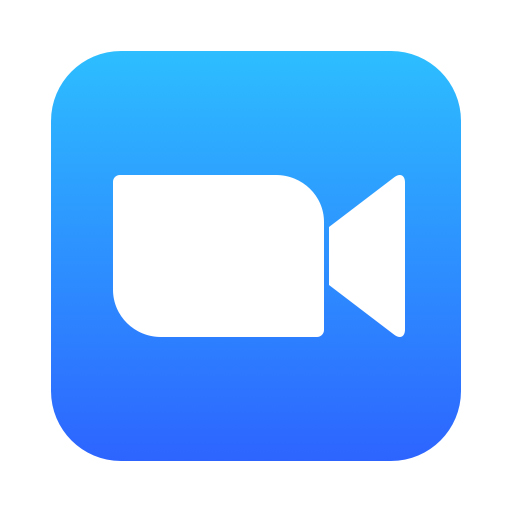When a custom virtual background is unavailable or not suiting your needs, but you still want to maintain some privacy with regards to your surroundings, the blur background option can be a great alternative. This option simply blurs the background of your video, obscuring exactly who or what is behind you. It’s great for hiding a cluttered dorm room, taking a meeting in a coffee shop, or just keeping things professional.
Prerequisites for using blurred background
- Zoom desktop client:
- Windows: 5.5.0 (12454.0131) or higher
- macOS: 5.5.0 (12467.0131) or higher
- Linux: 5.7.6 (31792.0820) or higher
- Zoom mobile app:
- Android: 5.6.6 (2076) or higher
- iOS: 5.6.6 (423) or higher
- Meet the system requirements for Virtual Background
How to enable blur background
The Blur option is just a variant of the virtual background options, and is directly controlled by the Virtual Background setting. Please refer to the Enabling Virtual Background section of the Virtual Background support article.
Windows | macOS | Linux
How to enable blur background before a meeting
- Sign in to the Zoom desktop client.
- Click your profile picture, then click
 Settings.
Settings.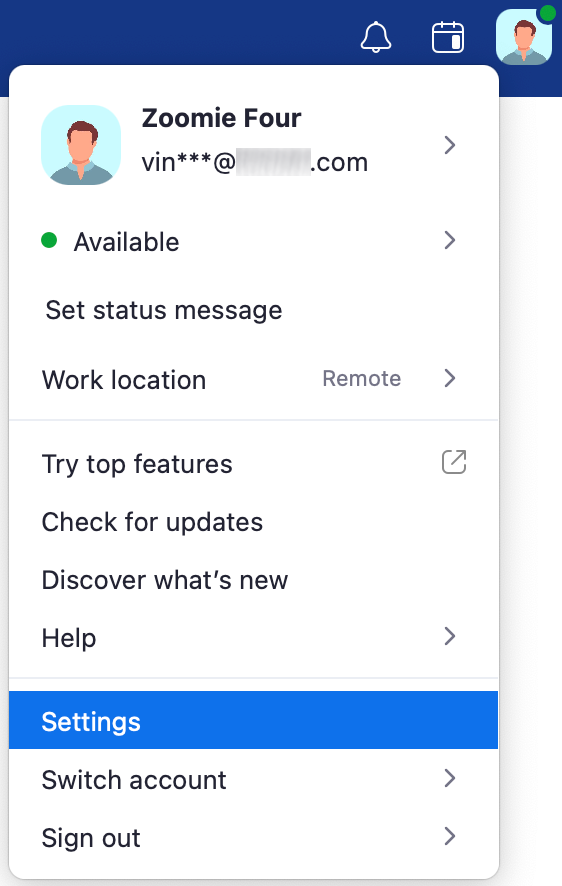
- Select Backgrounds & Filters
 .
.
Note: If you do not have the Virtual Background tab and you have enabled it on the web portal, sign out of the Zoom desktop client and sign in again. - Click the Blur option.
Your background will become blurred behind you, obscuring your surroundings.
How to enable blur background during a meeting
- Join a Zoom Meeting or a Webinar as a panelist.
- In the bottom-left corner of the video window, click the up arrow
 button next to the Start Video / Stop Video
button next to the Start Video / Stop Video  button.
button. - Click Blur My Background.
Note: This option requires version 5.9.3 or higher. Please refer to the section above to control the blur background feature when using older versions.
Android | iOS
How to enable blur background during a meeting
- Sign in to the Zoom mobile app.
- While in a Zoom meeting, tap More in the controls.
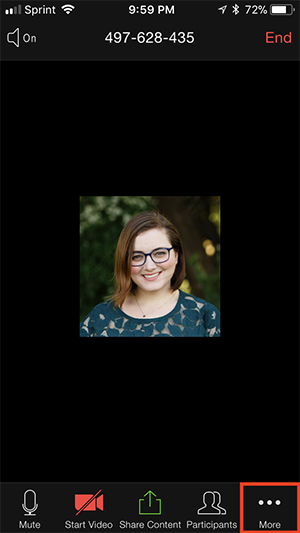
- Tap Virtual Background (Android) or Background and Filters (iOS).
- Tap the Blur option.
Your background will become blurred behind you, obscuring your surroundings.