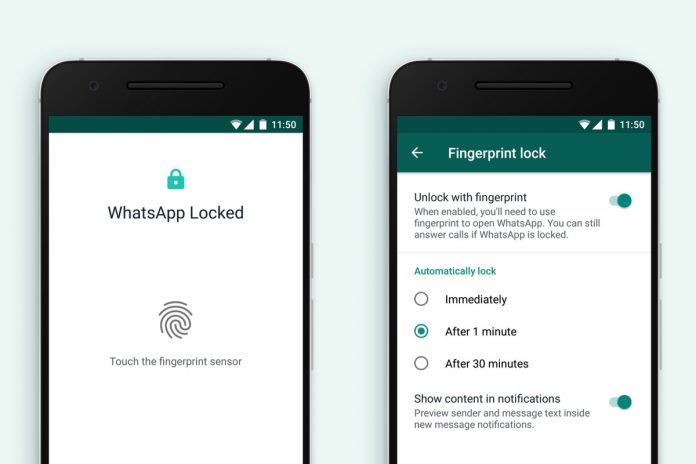It offers you to set auto-reply messages in offline mode. GB WhatsApp lets you preset replies to messages being offline. Users can send an automated message reply through this feature. Although it is not given by default, you have to enable the auto-reply feature on this app.
You can set auto-reply for either contacts or groups or both. It also lets you set a sample auto-reply for either all the messages or for exact words or phrases. It also notifies you of a delay in seconds for sending an auto-reply message. You can schedule messages for your meetings at a specific time.
Guide to Use Auto Reply Messages in GB WhatsApp
Step 1. Open the GBWhatsapp.
To enjoy more such features and tweaks, update GBWhatsApp to the latest version on your Android.
Step 2. Tap on three dots in the top right corner.
Step 3. Click on the GB Settings option.
Step 4. Select the Auto Reply Message option.
Step 5. Enable the auto-reply feature.
Step 6. A lot of options will appear, choose the ‘contains’ option.
Step 7. Set the start and end times.
Step 8. Type the message to send as an auto-reply.
Step 9. Select contacts to set up for auto-reply.
Step 10. In the end, Toggle on Add button.
Click on the plus (+) button to create an auto-reply message. Now you’re all set to send away messages in GB WhatsApp even when you’re busy.