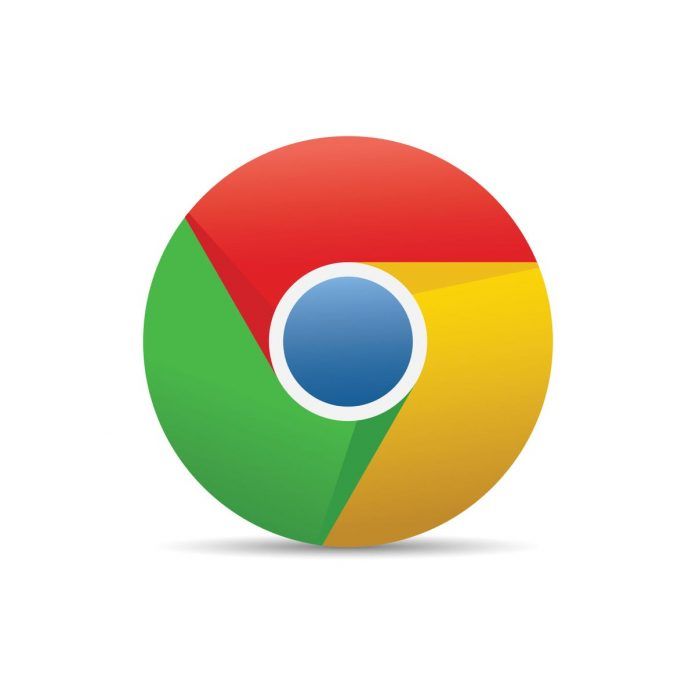Extensions are software modules that allow you to customize your browser in many ways. They can help you block annoying ads, speed up your browser, protect your privacy online, and more. Here’s everything you need to know about how to add, disable, and remove an extension in the Chrome web browser.
How to Add an Extension in Chrome
To add an extension to the Google Chrome browser, go to chrome.google.com/webstore and click Extensions. Then browse or search for an extension and click Add to Chrome. You can click the Extension button to see a list of your active extensions.
- Open the Chrome web browser on your computer.
- Then go to the Chrome Web Store. You can find this by entering chrome.google.com/webstore into the address bar at the top of your web browser.
- Next, click Extensions. You will see this at the top of the left sidebar.
- Then use the search bar to find an extension. You can search for extensions by name, category, or any related keyword.
- Next, click Add to Chrome. You can also click the name of the extension to see more details, reviews, and related extensions.
- Then click Add Extension in the pop-up window.
- Finally, you can access your extension by clicking the Extensions button in the top-right corner of your window. You can click the extension’s name or the three-dot icon to the right to access more settings and options. Clicking the thumbtack icon will also pin the extension to the right of your address bar.