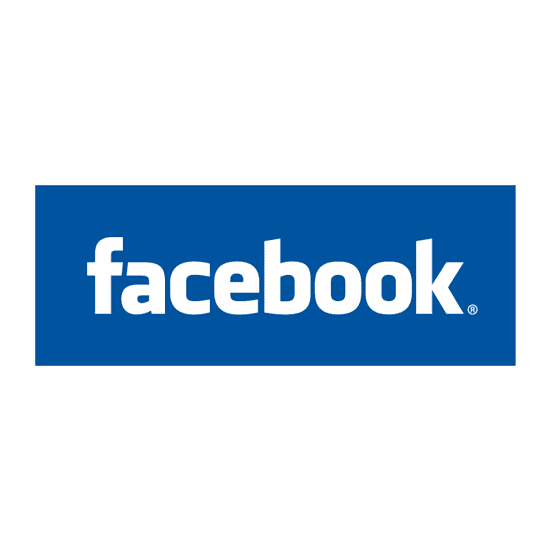Before deleting your account, you may want to log in and download a copy of your information (e.g. your photos and posts) from Facebook, and a copy of your Oculus information if you use your Facebook account to log in to Oculus. After your account has been deleted, you won’t be able to retrieve anything you’ve added.
To permanently delete your account:
- Click
in the top right of Facebook.
- Select Settings & privacy, then click Settings.
- Click Your Facebook information in the left column.
- Click Deactivation and deletion.
- Choose Permanently Delete Account, then click Continue to account deletion.
- Click Delete Account, enter your password and then click Continue.
Can I cancel my account deletion?
If it’s been less than 30 days since you initiated the deletion, you can cancel your account deletion. After 30 days, your account and all of your information will be permanently deleted, and you won’t be able to retrieve your information.
It may take up to 90 days from the beginning of the deletion process to delete all the things you’ve posted. While we’re deleting this information, it’s not accessible to other people using Facebook.
Copies of your information may remain after the 90 days in backup storage that we use to recover in the event of a disaster, software error or other data loss event. We may also keep your information for things such as legal issues, terms violations or harm prevention efforts. Learn more about our Data Policy.
To cancel your account deletion:
- Log in to your Facebook account within 30 days of deleting your account.
- Click Cancel Deletion.